Android Tips: How to Download Apps via Android New Web Market
Android Tips: How to Download Apps via Android New Web Market
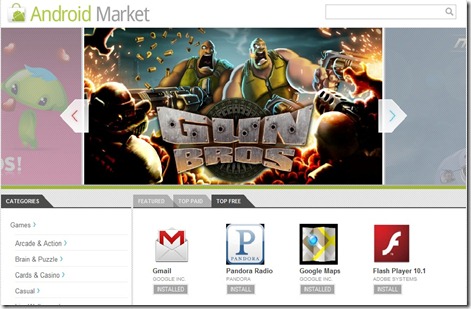
Google announced their new web-based Android Market. It allows you to browse, buy and download apps for your Android device entirely through a website, available both on your phone and on your computer. After some technical difficulties preventing me, and a selection of other users, from logging in, I was able to bring my whole Android Market experience to the web.
The release of a desktop-based Android Market is something users have wanted for a long time and is part of a package of updates coming to the store. Google will also be rolling out currency-specific pricing so developers can set specific prices for certain territories to keep them in line with their overall strategy.
Your Market Account
As your Market account is linked with your Google account, your handsets and purchases are already set up on the web store. Your account is managed in your "My Account" page accessible via a link in the top bar. This page has two tabs: Orders and Settings.
The orders tab allows you to see your recent purchases from the Market, showing their name, thumbnail, price and status. This list is dynamic and changes whenever you download apps, both from the website and from a handset.
The Settings tab lets you view all your handsets that are linked to your Google account. My HTC Wildfire showed up complete with information on carrier and registration/last used date. Here you can also set a nickname for your device, so that if you have multiple ones its easier to choose which one to download an app too.

Browsing
Browsing the Market is easy and done entirely through the web. The homepage displays a slider with feature apps being brought centrestage. Then there is the option to refine listings by category, or by their price status.
The top apps are split up into free and paid, just like on the mobile Market, and offer the same apps. As on the phone, the Market recognizes when you already have the app installed and when you don’t.

Single App View
This is where this how-to comes into play. The single-app view allows you to view all the details on a specific app. Google allows developers to bring across the description, app screenshots and embedded YouTube videos across for a beautiful experience on any platform you want to browse on. The technical stuff such as release date, version and size is on the right, as well as the install count.
On the left are related apps, both from the developer and from others. You can write and view reviews about an app which will most certainly encourage longer feedback due to the relief of not using a small keyboard. You also get the option to view permissions that the app will request, and version history.
Then you get to doing what you came here to do: over-the-air installation. Hitting the rather large blue button brings up an installation dialog.

The dialog once again informs you of the permissions this app has and highlights the price. In this case, the app, Angry Birds, is free. You also need to select your device from the dropdown menu. Remember how I talked about the nicknames you can set your handsets to have? They are displayed in the aforementioned dropdown list, so you can recognize your devices.
Once you hit Install, the app immediately starts downloading to your handset in a timely fashion. No need for you to plug your phone in via USB. its all done over the air.

After its downloaded and installed, it acts just like a regular app and there is no difference than if it had been downloaded via the handset Market application.
Purchasing Apps
In order to buy a paid app, you have to follow the same steps as to download a free one. However, this time round, when the modal appears, you will have to confirm payment details. Most apps still use the "best estimate" system for judging international pricing, but Google also announced the possibility to set specific prices for each of the supported territories.
You will need to sign in again, for security reasons. Then, you can either set up a new payment method, or choose an existing one. All these payments are still managed through Google Checkout but with no PayPal support yet. This is a disadvantage to me, personally. I do not know about you, but I do not like associating my card with services like this. Its so easy to "accidentally" download an app and they are a prime target for hackers. I am probably being too cautious, but I’d love for Google to integrate PayPal or offer a gift card system like iTunes does.
© 2023 YouMobile Inc. All rights reserved







