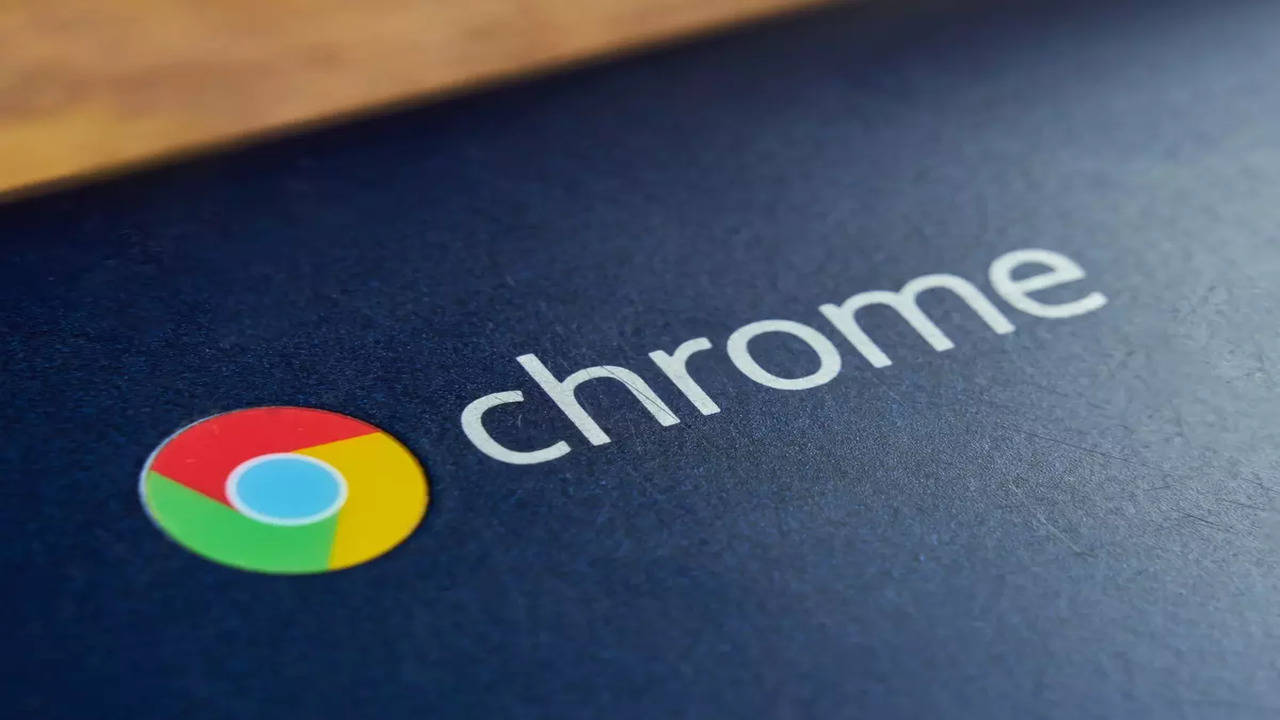
One of the ways Google has managed to ingrain itself into our lives is by making the majority of its products and services free of charge. The company does sell products and services that require a fee, such as Google One, but it looks like they'll be extending that to Chrome by introducing a paid version of the browser.
Before you get too upset, note that the current version of Chrome you're probably using right now will remain free. Instead, this paid version of Chrome, also known as Chrome Enterprise Premium, is entirely optional. You don't have to pay for it if you don't want to, but you might also want to pay for it if its additional features are appealing and could be of use to you.
According to Google, Chrome Enterprise Premium is more geared towards users who want advanced security features while they browse the web. For example, IT admins can create things like custom permissions. It also comes with automatic warnings on malware, additional protection against phishing, and AI powered security features.
This isn't to say that the current version of Chrome is "less" secure. It is still quite a secure browser with a ton of security features to protect users against online threats, but the paid version will offer more advanced security and malware screening tools that maybe enterprise users might appreciate. Chrome Enterprise Premium will be priced at $6 per user per month.

As far as email apps are concerned, Gmail is a pretty good one. It's free, it does a great job at managing spam, and is filled with tons of useful productivity features. But now it looks like Google could be looking to elevate the Gmail experience on Android even further with some new AI features.
A report from PiunikaWeb, they received a tip from AssembleDebug that revealed that Google could be introducing another AI feature to Gmail on Android. This will come in the form of AI-powered summaries. This means that instead of users having to read the entire email, AI will help summarize it for them.
If this sounds familiar, it is because Google already offers a similar feature on the web. The web version is only available for Google Workspace users, but it is unclear if the Android version will also be exclusive or will be open to all users. This is also not the first time we're hearing about Gemini AI features coming to Gmail on Android.
We previously reported that Google could bring AI-powered reply suggestions to Gmail on mobile. This will be a more enhanced version of the current suggested replies that can take into consideration the context and content of the email.
![]()
The problem with some YouTube videos is that the bit that got you to click is somewhere in the middle of the video. Or it could be at the start, or it could be towards the end. Basically, you don't know. This is why we're pretty interested in a new feature YouTube is working on that lets you skip to the best part.
According to a report from Android Headlines, YouTube is working on an experimental feature called "Jump Ahead". It is currently only available to users on YouTube Premium. What it does is that YouTube will analyze a video to determine which is the "best" part, and then users can just skip directly to it.
At the moment, YouTube does offer certain markers to show which part of a video is the most watched. It isn't always available, but it is useful when it is available. This feature seems like an expansion of that, except that you can now just skip directly to it. We're not sure if YouTube plans to eventually roll it out to non-Premium users in the future.
It could be a new feature that will encourage people to subscribe to its Premium service, but we can't say for sure. Either way, it's something to look out for in the future. If you're a Premium subscriber, you might see the feature under the "Try Experimental Features" section of the website, but if you don't, then you're probably not part of the test group.
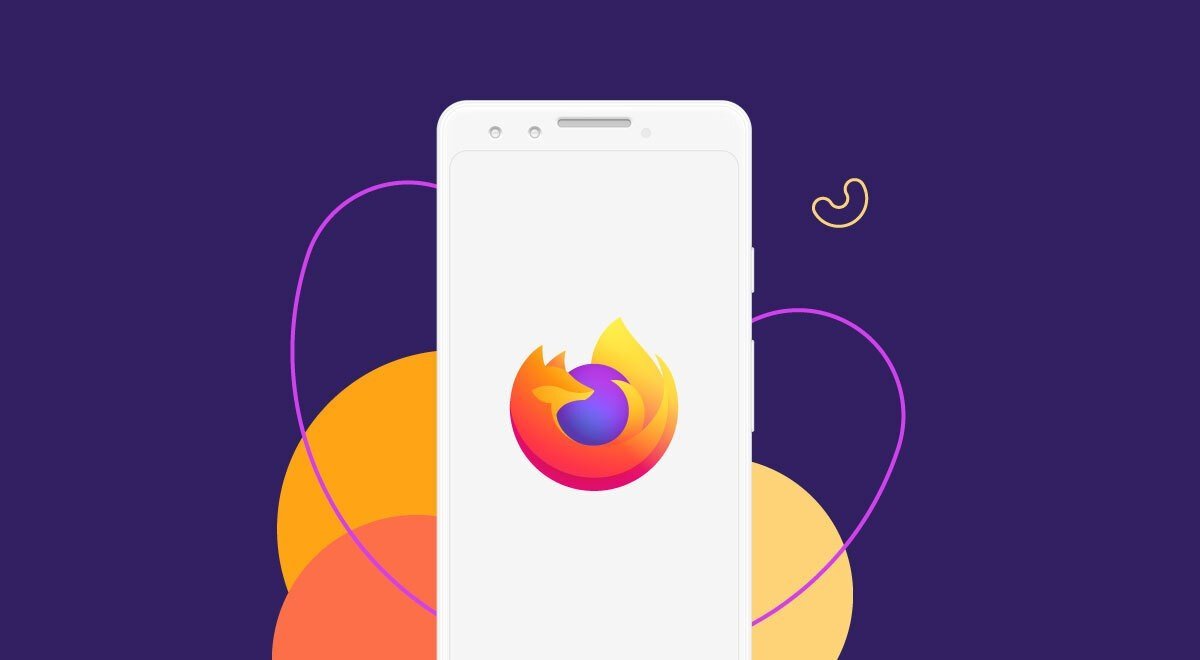
Google Chrome might be the preferred tablet for many Android users. Users who don't really appreciate Google tracking them and collecting their data might opt for alternatives, such as Mozilla Firefox. Unfortunately, Firefox for Android tablet hardly offers the best experience due to the lack of an optimized UI.
The bad news is that it does not appear to be changing anytime soon. User abhaykcoc made a post on Reddit in which they discovered a comment left by Firefox's developers in the review section of the Play Store.
In response, the developer replied by saying, "The Firefox for Android team would love to invest more in optimizing the browser for tablet devices. At this time, however, the team's focus is directed towards higher priority items on the product roadmap. We do hope to revist this with time and resources permitting."
This suggests that an optimized tablet UI for Firefox on Android is a low priority at this point in time. This doesn't imply that the developer is entirely against the idea; rather, users shouldn't anticipate these changes to happen too soon.
There is some hope, though. A comment left by another Firefox developer on the Bugzilla forums suggests that users can expect "robust tablet behavior" in H1 2024.
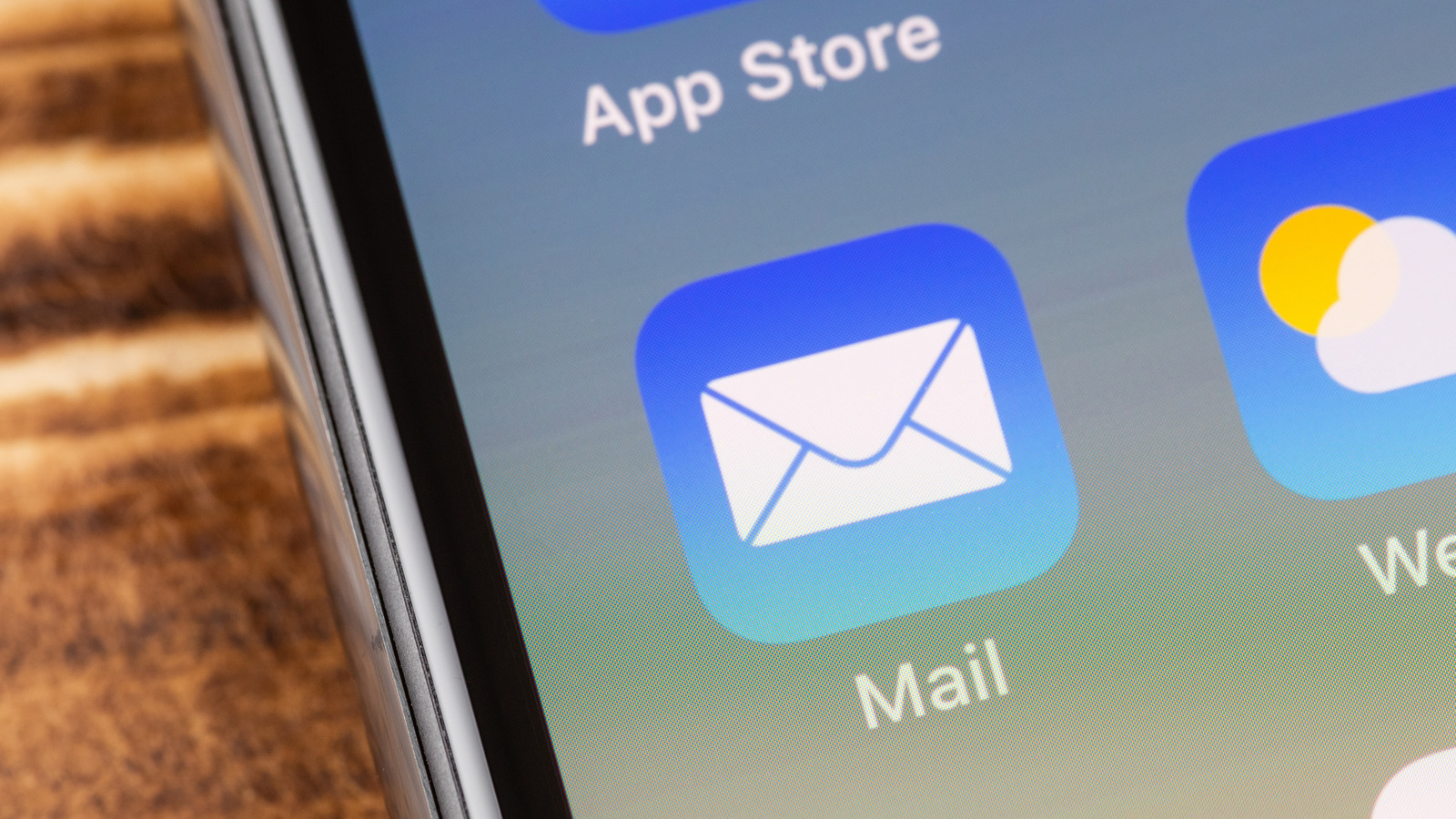
Emails serve as vital links in the massive digital network that links people, companies, and ideas. When these connections go down, however, for technical reasons like Mail app not working, it may be quite annoying. Even more so if you're using Apple's Mail program, which is well-liked for its intuitive layout and trustworthy functions. But have no fear! The most frequent problems with email may be fixed by following this detailed tutorial.
Don't Put All Your Eggs in One Basket: Diversifying Email Practices
The aphorism serves as a caution against putting all of one's eggs in one basket. Since emails play such an important role in our daily lives, it's important to make sure they're both secure and easy to access.
Backing Up Emails
There is always the chance that something will go wrong or that data will be lost, no matter how stable the platform is. Emails may be protected against loss or corruption by regularly backing them up to iCloud or external storage.
Exploring Alternatives
While Apple Mail is a fine email client, it is also beneficial to become familiar with other options. Outlook and Thunderbird both have alternative user interfaces and sets of capabilities that may be more suited to your requirements.
A Stitch in Time Saves Nine: Addressing Common Apple Mail Glitches Early On
Like a little tear in cloth may lead to a large hole, unresolved issues can grow into much larger ones if left unchecked.
- Syncing Issues: Make sure every device is connected to the internet if your emails aren't synchronizing. Make sure the Mail option is enabled in iCloud settings.
- Missing Emails: If your inbox seems to have vanished without a trace, check your spam or trash folder. The problem can be avoided in the future by modifying the spam filter settings.
- Performance Lag: A full inbox may cause the program to sluggishly respond. Maintaining a regular routine of archiving or removing unnecessary emails can have a positive effect on productivity.
When the Going Gets Tough, the Tough Get Going: Tackling Complex Issues
For those times when basic troubleshooting doesn't cut it, let's dive deep.
Rebuilding the Mailbox
You might think of it as a clean slate for your mailbox. Select the mailbox you wish to rebuild in Apple Mail, go to the "Mailbox" menu, and then choose "Rebuild." Keep in mind that this process might take some time.
Resolving SMTP Server Issues
The problem may not always be with getting emails, but with sending them. If that's the case, check your SMTP (mail server's outgoing settings). Verify that you typed in the right server address, user name, and password.
Fixing Corrupted Databases
If your Apple Mail database becomes compromised, mayhem can ensue. Take care of this by opening Finder on your Mac, going to the Library folder, opening the Mail folder, and erasing the envelope files. These files will be recreated when you restart Apple Mail.
A Breath of Fresh Air: Refreshing and Reinstalling Apple Mail
Reinstalling your email software is a last option, but it may be essential. If Apple Mail still doesn't work after upgrading, deleting cache, and sorting emails, attempt a clean reinstallation. Crashing, unresponsiveness, and damaged settings may need this step. Before reinstalling, back up essential emails and settings to avoid data loss.
Step-by-Step Guide to Cleanly Reinstalling Apple Mail
If you've decided that reinstalling Apple Mail is the best option, do it the right way by following a detailed tutorial. To get started, uninstall the existing program and delete all of its leftover files and configurations. Then, update Apple Mail to the latest version available on the App Store.
Setting Up from Scratch for a Smoother Email Experience
To use Apple Mail for the first time, perform a clean installation of OS X. It is imperative that you configure your email accounts, filters, and other options. Resetting to factory settings might help eliminate any remaining conflicts or issues from the previous configuration. Your email correspondence will be more error-free and fluid once you're done.
An Apple a Day Keeps the Doctor Away: Keeping Your Mail App in Top Shape
Taking several simple measures might have a significant effect on the stability and performance of your email client. Please use the following principles to make the most of your email communications:
- Updating the App: Like your device's operating system, email clients receive updates that correct bugs and increase security. If you want to take advantage of the newest features and bug fixes, you should regularly check your app store for updates and install them as soon as possible.
- Clearing Cache and Redundant Files: Over time, your email client will become increasingly sluggish as cache and unnecessary files accumulate. You can keep your app running smoothly and clear up space on your smartphone by regularly removing these files. Most email applications provide delete capabilities for past emails and attachments.
- Organizing Emails and Decluttering: Having a large number of messages in your inbox might make it difficult to locate certain messages. Sort your email into folders, label them, and get rid of any spam or junk mail that has found its way in. To prevent your inbox from becoming overly full, it is recommended that you delete old emails on a regular basis.
By regularly doing these easy procedures, you can keep your email client in peak condition, avoiding any interruptions in your inbox management.
Not All Heroes Wear Capes: Seeking External Help
It's OK to ask for help once in a while when dealing with a problem that won't go away. The Genius Bar, together with Apple's online forums and helplines, is a goldmine of knowledge and support. Software like MailSteward and Emailchemy can aid in the management and repair of email archives and should be taken into consideration.
Frequently asked questions and solutions to problems with Apple Mail may be found on websites like MacRumors and Apple Stack Exchange. Leveraging the knowledge of several people may be really helpful.
The Apple Mail app is a powerful tool, but it does have its limitations. However, if you are well-informed and take preventative measures, you may guarantee a pleasant and trouble-free email experience for yourself and your contacts. Keep in mind that there's a bright side to every cloud (or iCloud, in this case!).
© 2023 YouMobile Inc. All rights reserved






