Search result

Nearly everyone who has ever used an iPhone or a Mac has experienced a universal moment, where they all wished that they had not deleted something. Unlike how it is with Windows, once you delete something from a Mac or an iPhone, it is extremely difficult to recover that document or media file.
Your best bet is to hope that it is still in the Trash folder, or at least it was backed up to your iCloud account! If none of that is indeed what happened, or the files were corrupted after a crash or while transferring via USB, then you know you are in trouble. However, Stellar Data Recovery disagrees with that statement, as their Stellar Data Recovery Professional for Mac and iPhone can recover files from both iOS and MacOS devices even when all hope seems to be lost!
What Can the Mac and iPhone Data Recovery Software Handle?
The Mac Data Recovery Software from Stellar does exactly what it promises to do; it helps the user recover deleted files from their MacBooks and iMacs even when it may seem unrecoverable by all means. To get a proper understanding of the features, go through the following.
Recovering Data from Formatted/Corrupted Storage
Stellar Data Recovery can potentially recover a good amount of lost data, even if the hard drive or SSD has been formatted and the partitions deleted during reset. Using file-signature searching and locating techniques, it detects and collects the remaining fragments of deleted or corrupted data during the deep scan. Then the Mac recovery software puts those fragmented pieces back together, much in the same way that we put together a jigsaw puzzle. You may not recover everything, but the Stellar Data Recovery Professional Software for Mac has a very high recovery percentage in most cases.
An Even Higher Success Rate with Files Deleted Recently
If on the other hand, if your files were only deleted recently by accident, Stellar Data Recovery Professional will likely be able to recover everything, even if they are not in the Trash Bin anymore. Just make sure that you stop using your Mac immediately after you realize your mistake, and run the Stellar recovery software for a deep scan. This should prevent any deleted data from being overwritten and a 100% recovery is possible.
What Can You Recover?
The short answer is everything, because the tool is capable of finding and restoring all Mac file types. This includes, but isn't limited to the following.
- Office files: Excel, Word, PowerPoint etc.
- Photos, screenshots, videos, audio files, documents, etc.
- Files from iMovies, GarageBand, Pages, TextEdit Logic Pro, InDesign, Final Cut Pro and various other built-in or Pro app files
- Email, Messages, chats, etc.
The best part is that you can actually choose the file types that you want to recover, which streamlines the deep scan process.
What about iPhones and iPads?
Stellar has a separate iOS data recovery software that you can download for free right now. The free version has a limited set of recovery options, but the full version is quite powerful and reflects most of the same features as Stellar's own Mac Recovery tool that we just discussed.
Take a look through the following to know what you can expect from an iPhone recovery tool.
- You can recover deleted contacts, documents, photos, videos, SMSs, IM chats, call history, notes, voice recordings and voice memos
- Supports Deep Scanning, which means that you can recover up to 100% of the data lost via water damage, hard reset, booting errors, rashes, attempted jailbreaks and accidental deletions
- All data can be recovered directly from your iCloud or iTunes account, provided they were backed up
- Even though backed up data in your iCloud storage is encrypted, Stellar iOS recovery tool can access and recover them easily
- The same data recovery tool will also support and work with other iOS devices such as the iPad (Mini, Standard and Pro models) and iPod Touch
Check out the official website of Stellar, and see full set of features which these two recovery tools have to offer. Given that both software variants are free to try, while the paid versions actually sport all features promised, it is difficult not to recommend Stellar recovery pro software for Macs and iOS devices. Anyone who is on the lookout for a pro grade Mac and/or iPhone recovery software which really works, will find these to be their one stop solution.
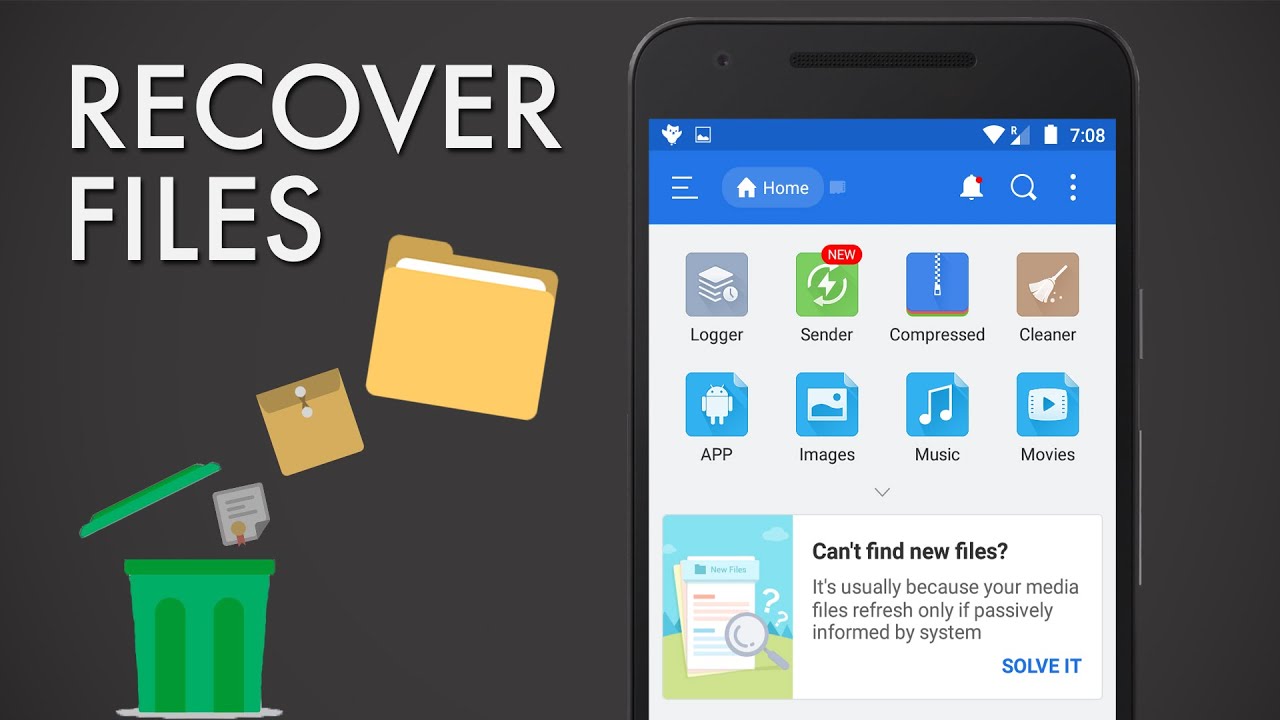
Accidentally deleted files are never good news, irrespective of the OS, but thankfully, Android users have a number of methods at their disposal to recover the deleted documents in case of emergencies. Since you are reading this, then chances are that you probably don't know how to recover deleted photos from Android smartphones yet, so let's get to it right away.
Look for Your Deleted Files on Google Drive
All Android smartphones come with automatic Google Drive backup options, so unless you have turned those features off manually or never turned the Drive backup feature on to begin with, it is likely that you will find the deleted files safely stored there. Just download them back onto your device. On the off chance that the files were deleted before being backed up automatically, you won't find it in Google Drive for obvious reasons. The same goes for Dropbox or any other cloud service that you may have signed up for. If you have not yet signed up for cloud backup yet, do so immediately, because all hard storage devices are vulnerable to failing without notice.
Check to See If Your Device Has a "Bin"
On some Android devices, files and especially photos and videos are not deleted right away, kind of similar to Gmail's "Bin" folder, but instead of being saved on the cloud, your device would just be saving a copy of your deleted files within the internal storage. As the files are auto-deleted after a while, check the folder as soon as possible. It might be called something else on your phone other than "Bin" though. Look for folders or albums with names such as "Trash" or "Deleted Files."
Use an Android File Recovery Tool

To recover deleted files Android, the best method would be to use a specialized recovery tool like dr.fone - Recover, that doesn't just help you to get back your deleted photos, but can also assist in the recovery of WhatsApp messages, SMS messages, contacts, audio files, documents and even videos. They work best when the deleted files are recent and not much data has been recorded on the internal or external storage of your Android device, after the deletion. These are good points to keep in mind if you want the best results from your document recovery tool for Android.
Even if the first and second method doesn't apply in your situation, the third one is almost certain to work, at least to some degree. Nevertheless, the efficiency of a document recovery tool for Android largely depends on how fast you act after the accidental deletions, so speed is of prime importance here, as mentioned earlier.

BlackBerry's story in the mobile domain has been a long and strenuous one, but unlike many other industry mammoths, the Canadian tech giant has managed to sustain growth by coping with the changes in modern age. After an elongated period of steady decline now it seems that the company's plans to get into the growth track and recover itself from the losses have started show the desire result. As per the Q3 financial results there is a 13 percent rise in stocks and overall losses have also declined.

They released the BlackBerry Priv as their latest Android smartphone, and it looks like it has far more demand by the consumers than it was expected. A month later after it was released to the public, the sales record gathered by them shows that it is approaching a positive side. Owing to its high demand and popularity among smartphone buyers big outlets, Walmart, CNN Money, and Best Buy had to refill their shelves.
iDigitalTimes also said before that the BlackBerry Priv has been sold out during the first week of its Nov. 6 release date. It was so in demand that retailers had to take backorder on the Priv and even online giant Amazon.com ran out of stock during that time. According to the reports of CNN Money, the company's stock has also seen 7 percent increment (on 10th December), pushing the share price to $8.05 USD due to the huge demand of the Priv model.
Recovery software obtains special welcome among the IT industry because many people need to recover important deleted files and recover files affected by the virus. At present, some companies are developing data recovery software, however, some tools fail to recover certain files. To come out of this problem, you are suggested to use the powerful tool from reliable companies such as MiniTool Software Company to recover permanently deleted files on Windows 10.
MiniTool Software company has been dedicated to developing professional partition management, data recovery solutions, and data backup restore tools for millions of users from 180+ countries for over 10 years. Their flagship product Minitool Power Data Recovery assures to scan deeply over the hard drives and other memory cards. The software supports more than100 types of files so you can get back lost data from SSD, HHD, computer, SD card, external USB drives, or other storage media. It is applicable to use over the various tools to recover the different data that you lose.
Built with advance development:
When you realize that deleted files from the system are essential and useful, you won't need to worry anymore. Because the MiniTool Software Company provides a great option to gather them back to the same device. Hence it is more comfortable to take action as soon as possible on time. MiniTool Software Company is a leading and dedicated Development Company, and it assures to offer the full business recovery software solution. Due to the advanced development in the part of the application, our staff made a significant difference over the data security as well as integrity support. This company offers end to end solution to address the deleted files more safely. Each tool developed gets well tested before launching in the market.
Why use the MiniTool Power Data Recovery software.
The recovery software is developed by experts, and it boosted with high tech features to get back data effectively. Ongoing with this software, users guarantee to recover data from any hard drive, SD card, and PC. It is applicable to restore the music and other video files from the particular device. Even better, it helps to rescue data from a significant type of file loss situation. The recovery software is quite simple to run by following three steps: scan, preview and recover.
MiniTool Power Data Recovery provides an advanced filter, which significantly speeds up the search and recovery of the required file. In the Advanced Filter dialog box, you are free to specify the type of file to be searched, the size range, and the approximate date (from and to) when the file was created or modified.
Another highlight is the File Preview feature. It plays a key role as it allows users to preview which files are selected for recovery before they begin the recovery process. The latest version of MiniTool Power Data Recovery brings file preview support for more than 70 types of files.
The recovery software file builds with the high-speed scan and 100% clean, so most of the users suggested trying with MiniTool software application to recover the data effectively. Each software is safer and free from various malicious codes.
How to recover deleted files from Windows 10?
Thought the Windows 10 OS is updated with unique features that let to run the file simply and effectively. As a result, most IT people love to work on this new platform. Unfortunately, if you deleted an important file and other data from the Windows 10 PC, here you can undelete them by using the MiniTool data recovery software. This tool assists in recover permanently deleted files in an effective and safer method. I hope this company software stands as an excellent choice for people who are looking to recover the important files that have been deleted.
Steps to follow for recovery the deleted folder on Windows
Step 1:

At first, the user must make sure which the right option to select is.
Step 2:
Choose the exact partition or disk, and then you have to press the option of "scan" which will begin to find out the deleted folder.
Step 3:

Now please browse the exact partition carefully to select the right folders.
Step 4:

Then please make sure you choose all the files that you want to recover. Now click on the "Save" option to open the file directory setting over the Window 10.
Step 5:
Finally, the user must select the drive with enough space to save the file back over the PC. Then click on the "OK" button. Everything is done, you only need to wait for a few seconds until the folder recovery gets completed.
On following such steps, the user gets back the data from the Windows 10 PC.
MiniTool software products have been trusted by industry experts, so far they have been featured by plenty of tech websites such as PCWorld, CNET, TechRadar, Lifewire, LifeHacker, Softpedia, and more. Their software is user friendly to run with no error. All the tools are designed with the real code, which is safe to install over the Windows 10 PC. The company updates its software on a regular basis to ensure that users can complete the data recovery task in a much simpler and effective way. If you are searching a good file, data, partition recovery software, simply give MiniTool Power Data Recovery a try.

Whether it's an iPhone or an Android phone, recovering deleted messages from smartphones is really tough if you don't have backup. However, it becomes so much more difficult on iOS as it's a closed operating system. To recover iPhone messages, you will have to take the help of an external software and learn the steps involved in the entire process. The good news is that we have the steps simplified and listed below for you.
Step 1
You will need to purchase and install dr.fone iOS recovery on your computer first and once you do, the software can help you recover anything from Facebook messages, WhatsApp messages and SMS messages to photos, videos notes, voicemails, documents and just about anything else on your iOS device.
Step 2
Update your iTunes to the latest version and turn on "Prevent iPods, iPhones, and iPads from syncing automatically" from Preferences > Devices. Exit iTunes and before moving on to Step 3, make sure that iTunes isn't running in the background.
Step 3

Connect your iOS device (iPhone/iPad/iPod) to your computer via USB and launch dr.fone. Once the software menu opens up, click on Recover. Wait for dr.fone to detect the connected device and show a menu as displayed by the screenshot below.
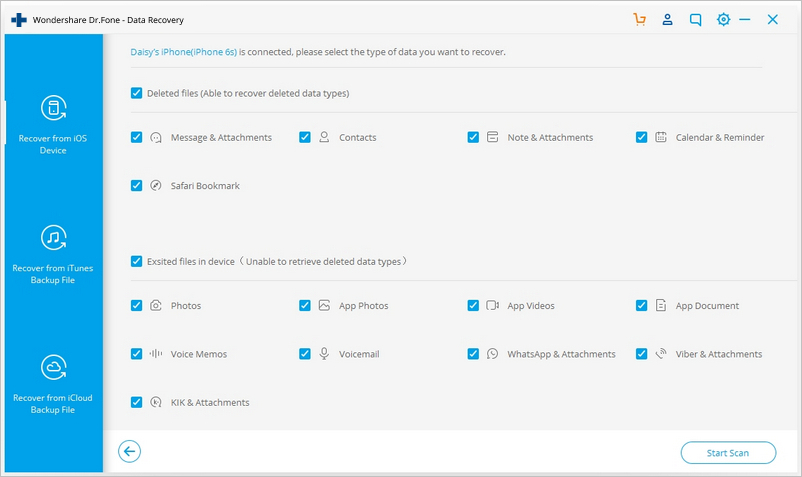
Step 4
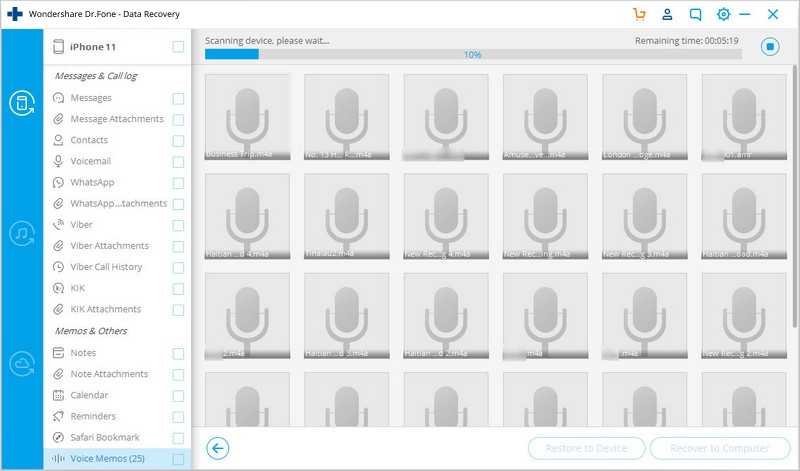
Click on Start Scan and dr.fone will begin scanning your connected device for deleted messages, media and other documents. In case you don't want to go through the entire scanning process, feel free to click on Pause whenever you see the messages or the data that you are looking for in particular.
Step 5
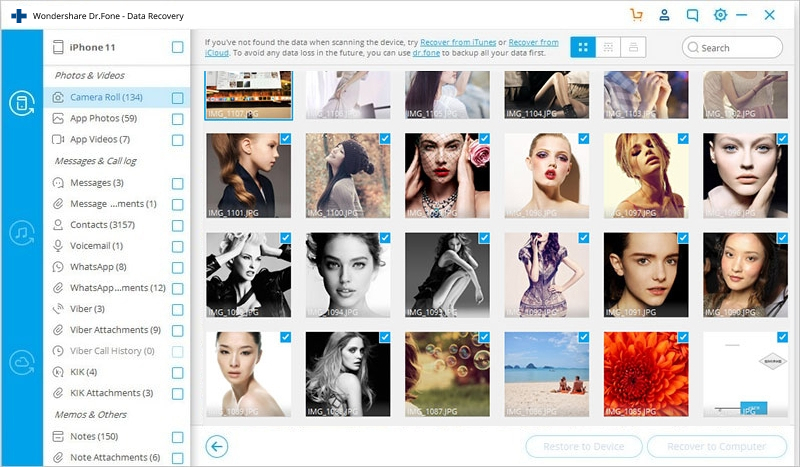
Once the scanning is done or if you press the pause button, you should be able to see everything that dr.fone has found on the device and this will include a lot of the stuff that is already there and was never deleted. That's okay though, because you can simply check "Only display the deleted items" from the top Filter menu to see only what the software has been able to find on your device, in spite of you having deleted them earlier. From here on, you can search for specific keywords to find the data you need or you can check the previews by single clicking on them.
Step 6
Check the boxes on the side of the data that you want to recover and simply click on Recover. Most data will be saved on your computer by default, but when you attempt to recover Facebook messages, iMessages, SMS, contacts and notes, you should be prompted with option to either Recover to Computer or Recover to Device; choose whatever suits your needs.
Congratulations! You have just managed to restore all your deleted messages and other data. In case you want to try and see how all this works before you decide to purchase dr.fone, they have a trial version for that as well.

Irrespective of how you lose your photos, you would want to know how to get the pictures back. In this article, we will show you the solutions you can use whenever you lose your important photos. However, before we show you how to recover deleted photos from Android phone for free, let's whether it is actually possible to recover deleted photos.
Can You Recover Deleted Photos on Android?
Android photo recovery is made possible by the fact that after photos get deleted, they aren't moved from your Android device permanently. Irrespective of whether you use the device's internal storage or you have an SD card, the deleted data is still available on the smartphone. You just can't see it.
The space occupied by the deleted photos is simply marked as available by the Android OS. When you create more data on your device, the data could end up replacing the deleted pictures. This is referred to as overwriting. If your deleted photos get overwritten, recovering them becomes impossible.
To make sure that your photos do not get overwritten, you can do the following:
- Stop using your Android device the moment you realize that you have lost your photos.
- Turn off both the Wi-Fi and mobile data. Both can save new data on your device and hence overwriting your deleted pictures.
- Don't format your device.
- If possible, turn the device off until you find a viable solution.
Top Solutions to Use When You Lose Photos on an Android Device
Solution 1: Use an Android Data Recovery Application
A good Android data recovery tool should have the ability to take advantage of the fact that the deleted data is still available on the device. While there are numerous android data recovery tools online and on Google Play Store, very few tools work. Most tools offer a wide range of promises but fail to keep them.
One application which stands out is FindMyPhoto from Starzsoft. The tool already has some positive comments from users who were satisfied with the results produced by the app. The tool will work with all devices running on Android 2.2 and above. This means that it should work with your Android phone or tablet.
Unlike most Android data recovery tools which require your device to be rooted, this tool will work on any device irrespective of whether it is rooted or not. People who use Photo Recovery & Video Recovery to undelete their deleted photos enjoy a wide range of features, including:
- The tool is incredibly easy to use.
- It is not just capable of recovering deleted photos, it will also help you to recover your lost videos.
- The tool will help you save the deleted photos and videos.
- To use the tool, you won't need to have access to a computer.
- The tool can help you recover your photos from both the smartphone storage space and memory card.
- The tool won't just recover PNG files, it can also help you get your JPG pictures back.
To verify that this data recovery tool is incredibly easy to use, we have outlined the steps you need to follow to recover your deleted photos:
Step 1: Open Google Play Store on your Android device and search for Photo Recovery & Video Recovery. Install the application on your device.
Step 2: Launch the tool and click the "Tap to Recovery" button. This should be available in the middle of the screen. Allow the tool to scan your device for deleted photos.
Step 3: After the scanning, the tool will display all your deleted pictures. You can preview the pictures and select the ones you would like to recover.
Step 4: Finally, tap Select and Recovery on the bottom right corner. This should help you get your deleted photos back.
Solution 2: Retrieve Your Lost Pictures from Google Photos
If your device is running on a recent Android version, it should have Google Photos on it. If you have already synced Google Photos with your Gmail account, you may be able to recover your deleted photos via the Google service.
It is worth noting that once you delete your photos, recovery from the Google Photos will be possible within the first 2 months (60 days). After the first 60 days have passed, the photos will be deleted permanently.
If you do have Google Photos on your Android device, follow the steps below to learn how to recover deleted photos from Android phone for free from Google Photos:
Step 1: Locate the Google Photos icon on your Android device and tap on it to launch the app.
Step 2: On the top-left corner, tap the 3-horizontal bar menu.
Step 3: On the menu that appears, select Trash.
Step 4: All the photos you have deleted within the last 60 days should appear in this folder. Preview the pictures and select the ones you would like to get back.
Step 5: Finally, click Restore.
Solution 3: Restore the Deleted Photos Via Google Drive
Google Drive is a cloud storage service offered by Google. The steps you need to follow to recover your deleted photos on Android via Google Drive are almost similar to the ones you follow when recovering photos from Google Photos. We have outlined these steps below:
Step 1: Locate Google Drive on your phone and launch it.
Step 2: Click the three horizontal dashes available on the top-left corner. Next, select Trash.
Step 3: Select the photos you would like to recover and then select the three dots available on the top right corner. From the options which appear, select Restore.
Solution 4: Recover Deleted Pictures from Dropbox
If you use Dropbox on your Android device, there is a chance that your deleted pictures could be available on the cloud service. Unlike Google Photos which saves deleted photos for 60 days, Dropbox saves the deleted files for a maximum of 30 days. To get your deleted pictures from Dropbox, follow the steps below.
Step 1: Fire up your computer and visit Dropbox from the web browser.
Step 2: Use your credentials to log in.
Step 3: Select Files and then tap Deleted Files.
Step 4: Preview the files available in the Deleted Files folder and select the ones you would like to recover.
Solution 5: Recover Your Lost Photos from Microsoft OneDrive
If you have Microsoft OneDrive on your Android device, there is a chance that your photos could be available on the cloud service. OneDrive, similar to Dropbox, stores your deleted pictures for 30 days before erasing them permanently. However, if the recycle bin exceeds 10% of the total storage space, the cloud storage service may delete the pictures sooner. Follow the steps below to learn how to recover deleted photos from Android phone for free from OneDrive:
Step 1: Launch the application.
Step 2: Select Me > Recycle Bin.
Step 3: Select the files you would like to get back.
Step 4: Finally click the Restore button.
Solution 6: Use a Computer Program
The first thing you need to note about this solution is that it is not free. While most computer data recovery programs do have a free trial version, to access the programs' full features, you will have to pay.
There are numerous data recovery tools you can use. A simple search online should bring up these solutions. Before deciding to use a specific program, make sure that the program has nice comments from previous users. This is the only ideal way to make sure that the program can help you get your lost data back.
It is worth noting that desktop programs work in a similar manner as Photo Recovery & Video Recovery. They will only have the ability to recover your data if the files are not yet overwritten. The main difference between computer programs and the app introduced in solution 1 above is that computer programs will store the recovered photos on your computer.
Summary
If you have lost some of your important photos, you shouldn't get frustrated. You can always get the pictures back. All you will have to do is use a data recovery tool. We have introduced an Android data recovery tool in this article. Apart from the tool being easy to use, it is free. If you do use cloud storage services on your Android device, you can use the steps outlined in this article to recover your lost photos from the cloud storage.
© 2023 YouMobile Inc. All rights reserved






