How Easy Convert MP3 to iPhone Ringtones
How Easy Convert MP3 to iPhone Ringtones
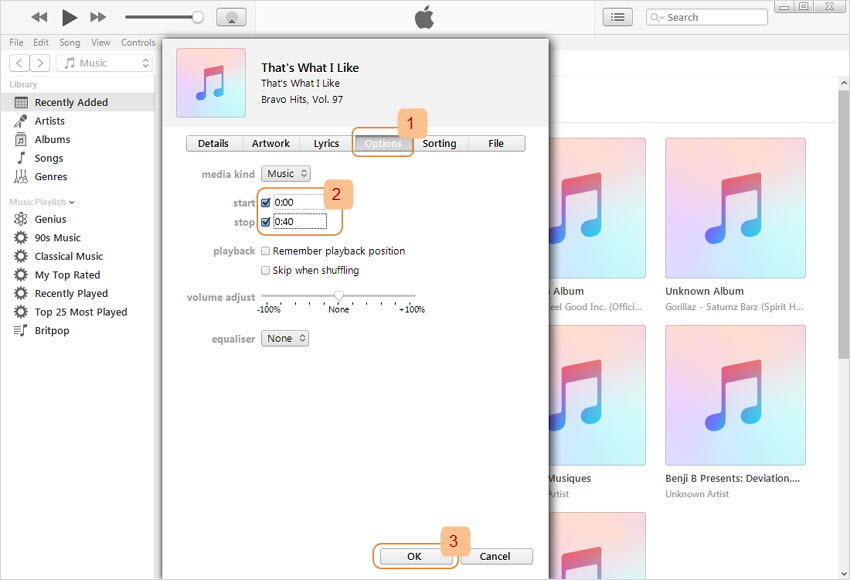
iPhone default ringtones have become so aged that people now want to set their favorite song as a ringtone on their iPhones. But the problem is, setting a custom ringtone on the iPhone is a complex task because there are many limitations, such as the iPhone only supports an m4r format, and the new iTunes update does not let you browse songs on the desktop.
Now you must be wondering, is there a way to convert any song from MP3 to iPhone ringtones. In this article, we will discuss two methods through which you can convert tracks from MP3 to iPhone ringtones in just a few easy steps.
Method-1 Converting Mp3 to iPhone RIngtones using WALTR PRO
WALTR PRO is a dedicated iOS tool that can help users make ringtones and transfer them into their iPhone in a few seconds without the need for iTunes. Following is the step-by-step guide to convert an MP3 song to an iPhone ringtone:
- Step 1
To begin with the process, you need to download the WALTR PRO application from the Softorino website and follow the installation wizard to install it on your computer. The software is safe and free to download, but the full version of WALTR PRO is priced at $39.90.
- Step 2
Now, you need to connect your iPhone to your computer with a regular USB cable, or you can also click on the Settings wheel at the right side of the app's screen and tap on the "Enable Wi-Fi connectivity" to connect your phone wirelessly.
You need to make sure, when you are connecting through the Wi-Fi, both of your devices are on the same network, and you have at least once established a connection via USB.
- Step 3
After establishing the connection, you need to go to your computer and find the mp3 file that you need to transfer to your iPhone to set the custom ringtone. If you don't have the file on your computer, you can download the track from the browser; to do that, you need to open your browser, write your desired track name (Levitating by Dua Lipa Mp3 Download), and download the track from the suitable link.
- Step 4
Once the song is downloaded, drag and drop it in the app\'s interface and leave the rest of the job to WALTR PRO. The application will automatically convert the mp3 song into the Apple compatible format during the transfer procedure, so you do not need to install a converter.
To see the progress of the transfer, there is a progress bar at the bottom of your screen that tells you how much time the track will take to move.
- Step 5
After the process is complete, you need to go to your Phone's Setting > Sounds > Ringtones and select your desired track that you just transferred using the WALTR PRO application.
This is how easy the application makes for the users to convert their Mp3 files into iPhone ringtones.
Why WALTR PRO?
WALTR PRO is not just a ringtone maker but is a software that can help the users transfer all types of data such as music, movies, ebooks, ringtones, and more to iPhone devices. With the app's drag & drop feature, users can push any file to the app's interface, and it will convert them into the apple compatible format. One of the best things about the WALTR PRO application is that it also has a wireless option to connect through which the users can transfer their data.
Method-2 Converting MP3 to iPhone ringtones using iTunes
You can convert and edit any MP3 file to an iTunes ringtone for your iPhone using Apple's iTunes. So, here is the process that you need to follow to convert MP3 to iPhone ringtones:
- Step 1
The first thing you need to do is launch the iTunes app on your computer, and since you are working on the MP3 song located in your hard drive, you do not have to connect to your iTunes store account.
- Step 2
Now, you need to add the MP3 file to iTunes; to do that, you need to click on the FIle menu > select the Add to Library > find the MP3 file and then click on the "Open" button to import the file to iTunes.
- Step 3
After importing the file, you have to trim the start and ending point of the track you are setting as your new ringtone. To do that, you have to right-click on the song > select Song Info > Tap on Options > check for the boxes for start and stop times.
While trimming, make sure the stop time must be 30 seconds or lower because 30 seconds is the maximum time for the iPhone ringtone.
- Step 4
Now, you have to convert the MP3 song to the AAC version; to do that, you need to click on the File > Convert > Create AAC version. This action will create a new entry in the iTunes library of the same track, but the file will be Apple's AAC format.
After converting the file, you need to rename the new file name and change its extension from m4a to M4R file type.
- Step 5
Once done with changing the extension, connect your iPhone to your computer via a USB cable. Under the iPhone, you will see many folders, including an icon named bell; click on it to open the window of custom ringtones.
- Step 6
At last, you need to drag the newly created file and drop it in the ringtones window. The file name should automatically appear in the Tones section of iTunes, and it will be sync to your iPhone. All you need to do now is go to your Phone's Setting > Sounds > RIngtones and select the track you created by using iTunes.
Final Verdict
As you can see, it is very quick and easy to convert MP3 to iPhone ringtones with the methods that we have mentioned above. If you are still unsure in deciding which methods to choose and want our advice, we would ask you to select the WALTR PRO application as it effortlessly helps you make ringtones without making the process hectic.
So, go on, install the WALTR PRO software on your computer, avail the one-day free trial it offers, and see for yourself how easy the application makes it for the users to create their own customized ringtones.
© 2023 YouMobile Inc. All rights reserved






