Nokia N8 was announced by Nokia in June,2010 and it was released for Pre-order last week in Germany. now its available for Pre-order on Nokia USA online store for a price of $550 Unlocked. Its a good price for such a Huge features phone 12MP and Multi-touch capacitive touch screen, But Nokia has promised that this phone will be about $400 but with this features Nokia thought it will worth More than this!


The SPB Mobile Shell is a complete home screen user interface take over. Once installed, your home screen looks different immediately, as it replaces Nokia's single home screen with three customizable workspaces with 3D-Flip homescreen as you can see on the Screenshots up their.
Changes in the SPB Mobile Shell v.3.5.433:
1-Fixed precision widget battery
2-The name of the company in the Contacts dialog box
3-Sideshow for Photo frame widget
4-New Image dialog box select
5-Fixed problem when changing themes standby;
6 Support for additional formats music.
Installation:
-Install the application
-Use Register Code available in the text document
and Cheers!!!
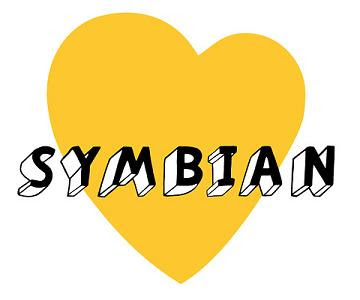
Symbian in Reply to Google who have Announced yesterday that she is shipping about 200,000 handset per day in order to Android Q2 figures. Symbian Released its figures for the Q2 shows that 27M symbian device was shipped in Q2 of 2010 and that would be about you calculated it about 300,000 Handset thats mean its shipping more than 100,000 handset daily more than google Android.

Symbian said an interested line in their statement "These figures, released in Canalys’ latest report (www.canalys.com/services/reports/spmt), highlight Symbian’s continued position as the world’s most popular smartphone operating system ..."
And Thats technically true as Symbian is the most popular mobile OS in the world!
Preface
In October of 2008 you could read the article about S60 5th edition, which was the first Nokia experience in touchscreen phones segment without taking into account dead end trends in the past. S^3 will be released in September of 2010, almost two years after its predecessor. The Symbian Foundation treats it as the intermediate link before S^4 is launched at the beginning of 2011. That is if the deadline stays unchanged. The release time for S^3 was postponed several times, because Nokia did not invest enough into the platform development as resources were allocated to other projects, first of all, the services. Unfortunately, the speed of development for Symbian is the slowest on the market and the key task here was to eliminate the mistakes from the first Nokia OS for touchscreen models. Let's look at specific details:
- One click operation. Many current models require clicking on the field, choosing it and then clicking again to perform an action. Now two clicks were replaced by one as it is the case in the majority of modern OS.
- Gestures support in the better part of applications – home screen, gallery, video, etc. It is hardly a breakthrough as similarfunctionality is to be expected from the modern phones and they usually offer it. Once again Symbian will be playing a catch up game with the rest of the field.
- Faster UI due to hardware acceleration for better lists scrolling, content download, etc. This just brings the phones in line with the modern market requirements.
- Better use of RAM – see above. Again this is a mere correction of mistakes.
- Additional home screens for widgets and an opportunity to install one widget several times (for example, to have weather forecasts for different cities). Yet again, we see nothing new here as Android offers five home screens, while Bada has up to ten of them, and the majority of Samsung handsets feature no less than three home screens.
- Updated design of the music player.
- HDMI support with the display of multimedia information on supported devices (if the latter have the necessary slot).
- Integration of the music store with radio when you can learn the name of the performer and add it to the shopping cart, which is not a revolution.
May be I overlooked something, for example, old-fashioned menu icons or arbitrary breakdown of applications by folders and sections, but S^3 has no other significant differences.
(Features review of S^3 is based on Nokia N8 and we do not mention the software issues or bugs of any particular firmware. All drawbacks described here are inherent shortcomings of the platform and do not depend on the software version or the phone model).
Back to the table of contents >>>
Interface
Unlike S60 5th Edition you can choose any straightforward feature with one tap. If the field allows the editing of data the keypad appears instantly and you can implement the necessary changes.
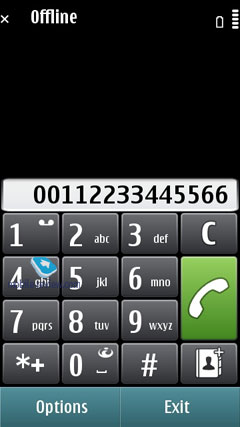
You can scroll through any list using the scroll bar on the left; on top of that, the faster you slide across it, the faster it will go. In case there is no text whatsoever (such as in the Contacts menu, Messaging, etc), you can tap at the bottom of the screen to scroll it down and vice versa.
In lists with names you can search by first letter - for example, if you need to jump right to someone with "Murtazin" in the entry's last name, simply pull up the thumbboard and tap "M", the phone will draw up a list with all matching contacts pretty quickly. Then, should you need to punch in the second letter, you will be offered a reworked list, in that it'll contain only letters that follow "M" in the entries the phone has already found. All in all, over our quality time with the system I've grown to like this search engine, as usually it doesn't take more than one or two taps to locate the contact you need. The system puts contacts whose names are written in the interface's primary language on top. The best thing about this contact list is that it allows searching only among the first letters that you do have among your contacts, so you won't be stuck with the entire alphabet on your hands.
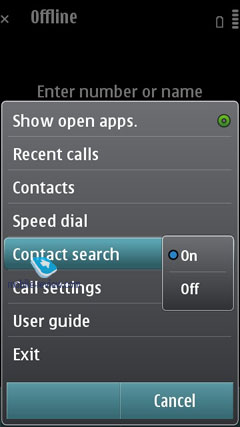
To call up the list showing all open applications, tap and hold the central button, or just pick this item in all Options menus around the phone. Jumping between these apps is done by hitting the central key again or simply by touching the thumbnail you need on the screen.
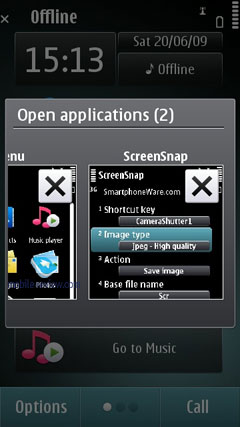 |
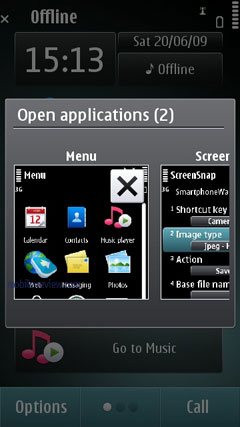 |
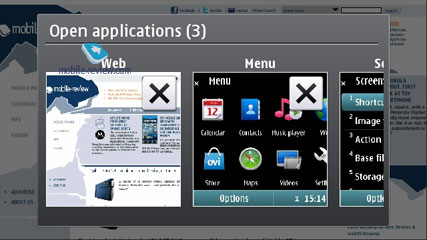
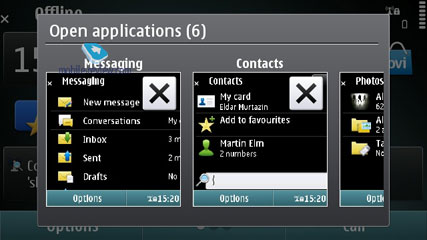
All menu items where you have some applications running in the background are displayed with a notable dot in the top right corner.
You are free to sort any item found in the main menu, as well as choose the view you like - a grid or a plain list. Regrettably, while you can create new folders in the menu and move any application into them, there is no way to assign custom icons to them. You can transfer the applications you have to these folders.
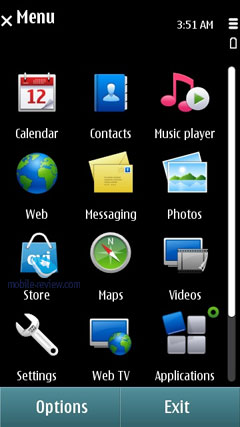
Animation effects used in the main menu depend entirely on the theme you are currently using. The icons remain unchanged from the previous version, which can hardly be considered as a way forward. They look outdated and the first thing you are likely to do when you will start using S^3 is to find and download a nice looking theme offered by the third parties.
You can copy and paste text in all menus, meaning that you will be able to paste text fragments into any field. To select a word all you need to do is swipe you finger across it, which is actually the reason why you can't scroll by dragging the page up and down with your finger tapping the middle - the phone thinks you are trying to select a text fragment.
Back to the table of contents >>>
Home screen
In the standby mode you can access three home screens and switch between them by scrolling. This feature is new for S^3, but has been already used in almost all touchscreen models from Samsung, LG and Android handsets with the number of home screens ranging between five and ten. In S^3 you can choose wallpapers for every home screen.
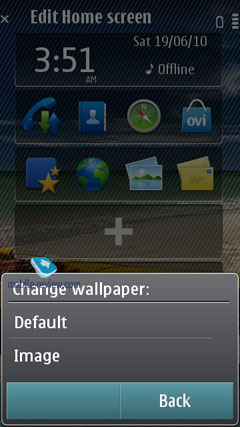 |
 |
The working surface hosts the widgets, which appeared on Nokia N97 for the first time and now become the integral part of the platform and are available for all models. One widget can be located on different screens and this is the only difference. Below I describe the way they work.
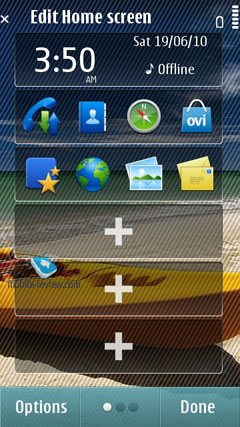 |
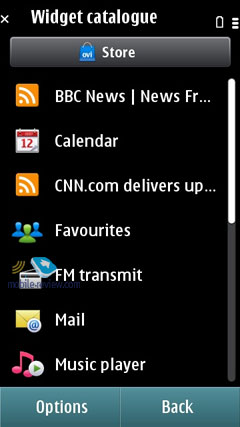 |
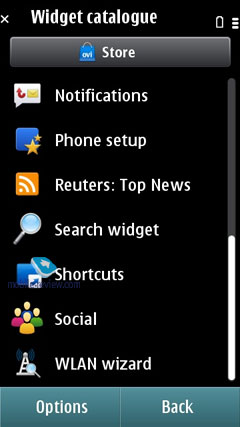 |
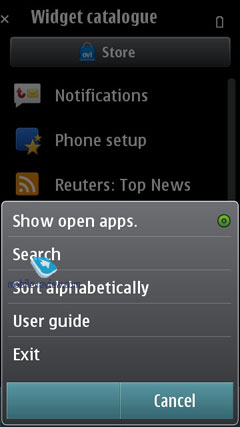 |
The screen has areas for shortcuts, links to access applications and features or information on weather, text messages, mail, RSS and so on. One home screen can have up to 6 widgets.
In the standby mode the widgets use the network connection and are updated. You can always have access to the current weather, stocks quotes and updated RSS. You can disable the updates, if you are in roaming.
The main issue with widgets is that useful information for online ones is given only in two lines. When you use the e-mail widget you can see just the last two messages, which makes no sense. The companies supporting the use of widgets have come to the solution when you have no more than one or two widgets on the home screen to provide the maximum amount of data (Twitter, Facebook and e-mail). Only then widgets become really useful.
Contacts widgets (scrollable) are useful as well as the applications list and weather. All network widgets cannot be used on a daily basis, they serve as shortcuts and not the independent applications, which makes it pointless to waste traffic on them (weather and currency exchange rates are necessary and may be you can find one more couple of handy widgets, but that is all).
The idea of the home screen in Symbian looks a bit simplistic and definitely loses out to Android and Bada.
Caller ID picture. The S^3 manages to render a huge caller ID picture on the screen when receiving a call, along with several keys for very basic interactions with the phone while in a call. During the talk time the caller picture becomes smaller and is shown in one line with its name, which looks quite stylish.
Settings Wizard. On the system's first boot you will be presented with the Welcome application that will walk you through an interactive guide (which is more of an ad, really), setting up GPRS, MMS, Internet for your carrier, transfer data from another phone (Transfer), including application settings.
Back to the table of contents >>>
Contacts and Phonebook
In the standby mode you just have to choose the letter and the phone will offer the first phonebook entries with this letter and the wrong names will be filtered out. This useful name search during calling was introduced in Eseries, but is now available for the whole platform.
The dedicated social networks key was added and the phone may choose the name in Facebook or Twitter and immediately displays the latest events and entries there. This feature works only through Nokia server (you will need to have an account), which is a kind of an intermediary. The same solution was implemented in Bada, but the number of the social networks on offer is considerably lower for Symbian, at least for the time being.
The phonebook allows for a nearly unlimited number of entries with the available memory volume being your only limitation. For each contact you can submit First and Last names (two fields), Company Name, Job Title, Phone Number, Mobile Phone, Fax, Email Address. If you still don't feel content with the default fields, you may add any number of new fields (including address, email address, web page, etc). Every entry can be expanded with a lengthy text note and an image that will be displayed upon an incoming call (full-screen). Finally, you can rename any of the available fields; for example, transform Job title into Birthday and back. In the general list you can search for contacts by typing in full names, rather than first letters alone. Also displayed in the general list are thumbnails of photos assigned to contacts (when hovering over a specific entry).
For every contact on the list you can setup default phone numbers and email addresses, meaning that if you have 5-6 numbers in one entry, one of them will be automatically dialed whenever you want to make a call - this way, you will be able to submit phone numbers as you go and then pick the most frequently used ones.
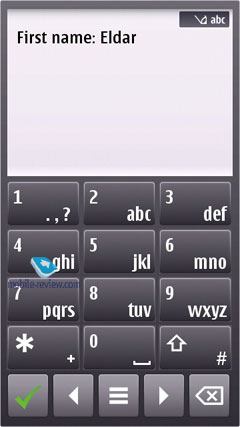 |
 |
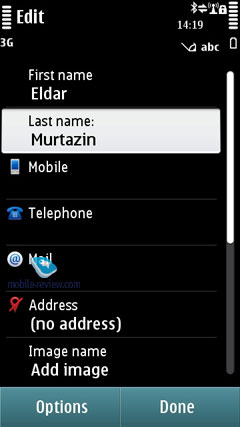 |
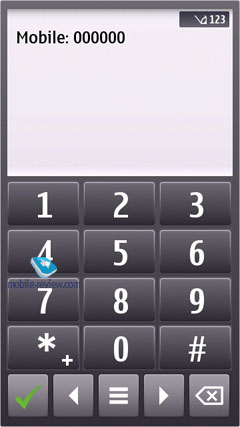 |
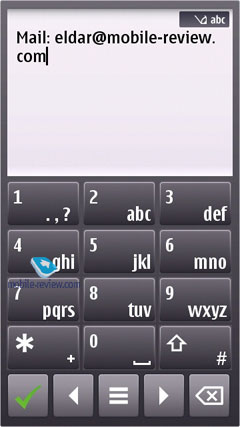 |
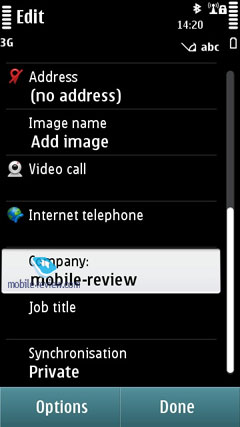 |
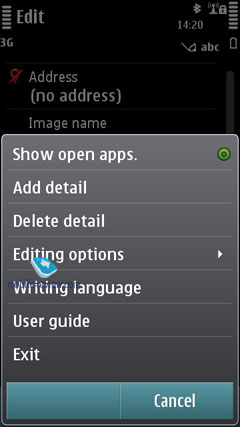 |
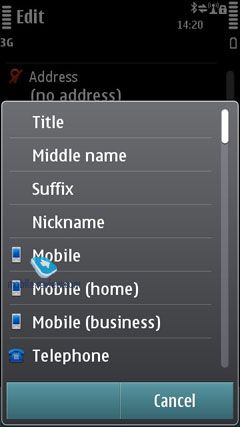 |
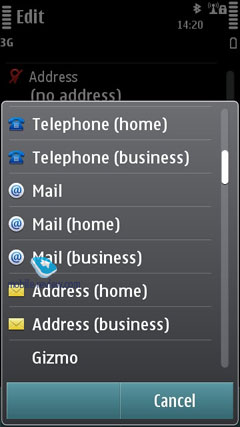 |
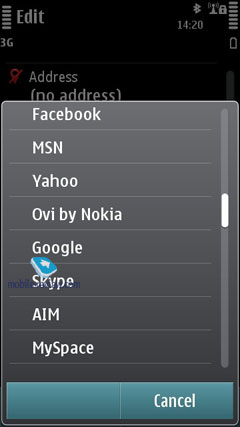 |
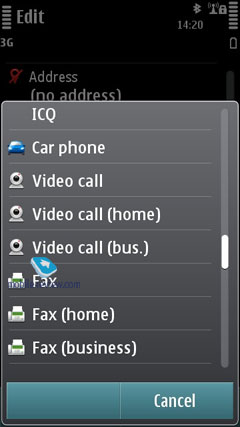 |
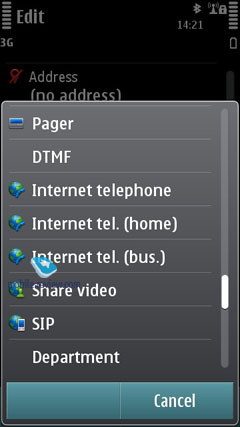 |
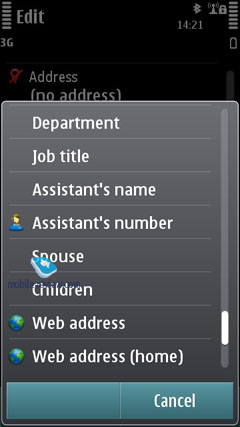 |
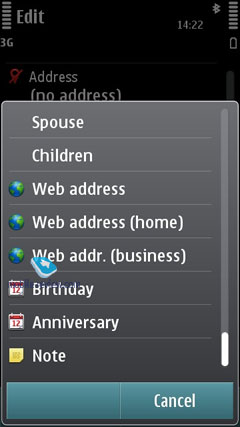 |
Call alerts can be personalized for every contact. The general list may feature entries stored on your SIM-card as well; the list can also be sorted by First or Last name.
It also offers contact groups, which ring tones can be customized as well. What is more, any given contact can be assigned to a couple of groups at a time. In any list (calls, messages, etc.) you can choose all entries from the menu or check the necessary ones.
Voice dialing requires no prior training or voice tags - the system figures out what names are written in English and adjusts to the pronunciation of an average person (voice recognition works for other languages as well). Should you run into some problems with voice dialing, you can always switch into the learn mode, so that the system could adjust to your individual voice features. The phonebook's menu packs in a handful of tooltips on how to use the voice dialing. For example, it hints that in order to make a video call, you will need to speak out the name and add "video" at the end.
The contact list has nothing against showing duplicated entries or copying of an already existing contact.
You can create a backup of the contact list either on the memory card or in the handset's internal memory. For PC synchronization PC Sync is used, which painlessly synchronizes contacts with MS Outlook and other applications. You can also go for local synchronization over Bluetooth with another phone or mobile device.
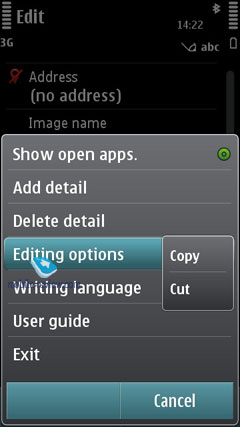 |
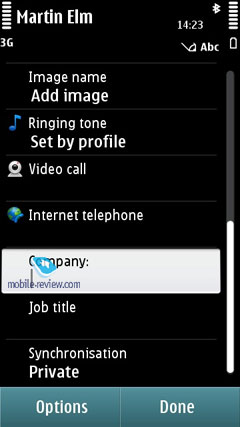 |
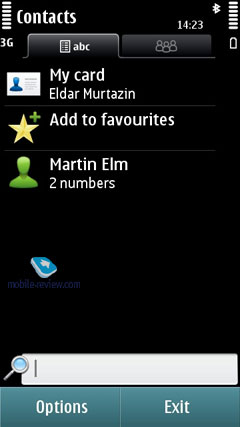 |
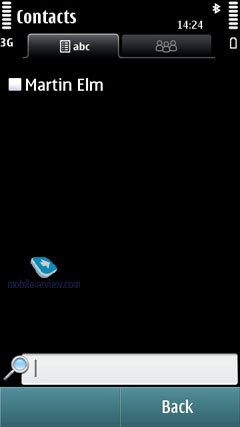 |
Back to the table of contents >>>
Call Log
This menu allows the user to browse missed, incoming and outgoing calls; what is more, it is up to you to set how long these entries will be kept intact (by default - one month). Every entry in these lists has the following information attached: call type (voice or data), duration, date, time and phone number (if identified). Calls can also be filtered by type (data, GPRS, voice, incoming, outgoing, etc). On top of that this menu keeps track of total calls duration and cost. During calls you will see call duration displayed on the screen. As soon as you hang up, the phone will show you call's total duration (this feature can be disabled).
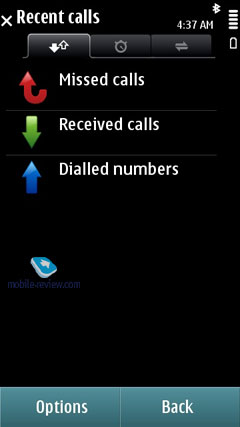 |
 |
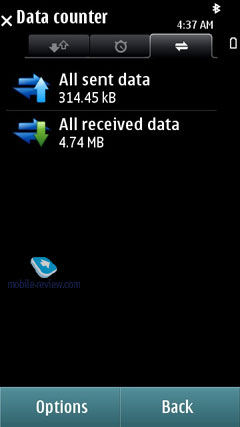 |
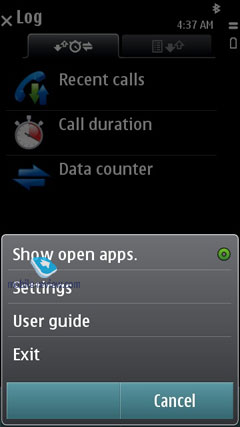 |
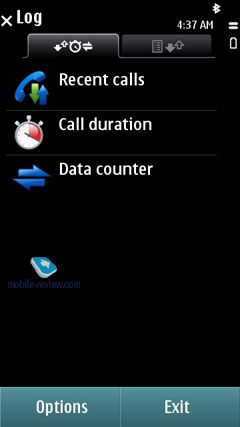 |
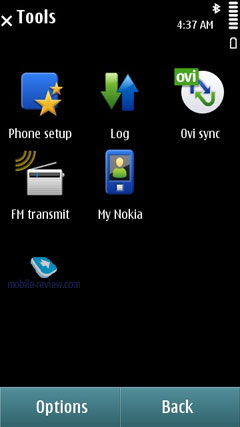 |
Back to the table of contents >>>
Messaging
The system now has only one stand-alone message type - Audio Messages (some sort of MMS), whereas both SMS and MMS messages are composed from the same menu item (Message). Depending on whether it is only text or text and multimedia you are putting in, the system will automatically figure out the format it should send your message in. With the help of the context-sensitive menu you can throw in various types of content, in this case the message type will change automatically.
The user is also enabled to tweak the font size (Large, Normal, Small), altering how text looks on the screen, but this option has nothing to do with the message itself, just the way you see it.
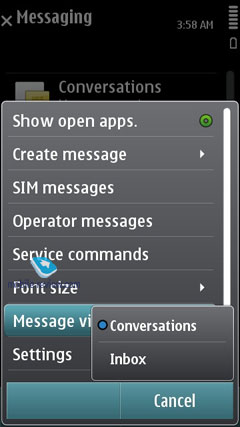 |
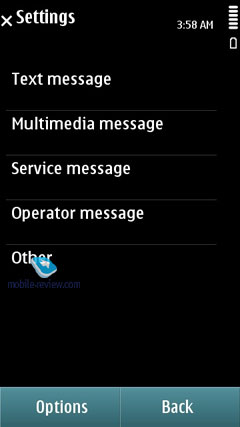 |
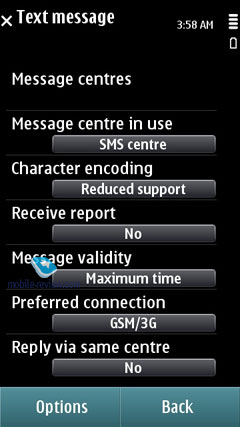 |
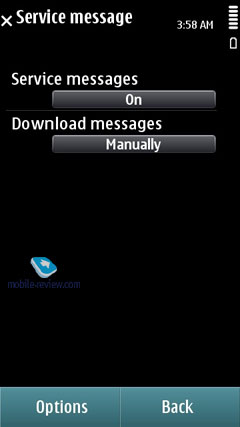 |
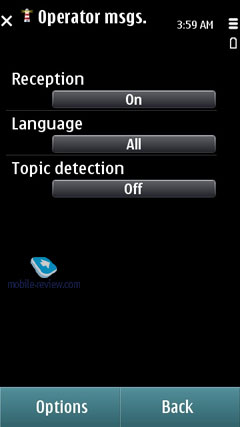 |
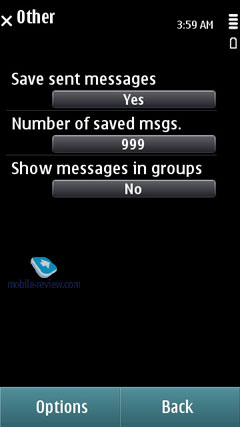 |
One new feature was added here and now you can choose the messages display mode – traditional or chat (Conversations). In the chat mode you can delete separate entries and handle them in general (save, forward, etc.)
Apart from short messages, you can also take advantage of email (POP3/IMAP4/SMTP/MIME2). Moreover, the user is allowed to make up templates for all message types - the system comes preinstalled with 11 for SMS.
Mail client supports HTML, which is an additional version of Nokia Email Client and this solution is enough for the majority of users.
Composing an email letter, the user can decide whether "Subject", "Cc", "Bcc" fields will be displayed or not (choice is available for every field). Additionally, the client now features "Priority" field (Low, Normal, and High). To the body of the message you can attach any files, including those that are not supported by the device. The system can automatically monitor mail boxes for new messages, on top of that the user can setup the email retrieval time (day, time). You can also set whether you want to have whole messages uploaded or only certain parts (limit set in Kb), or you want to retrieve headers only. Push Mail (only via IMAP IDLE) is supported. On top of that, you can pick the folders on an IMAP server you will need to synchronize with your phone.
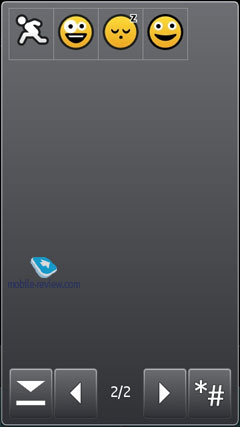 |
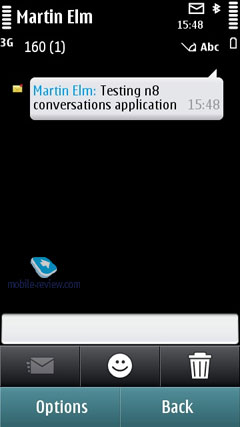 |
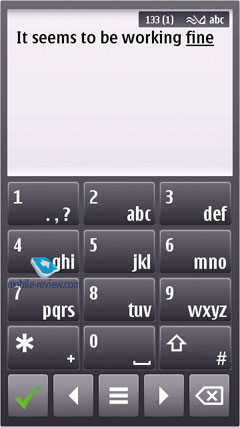 |
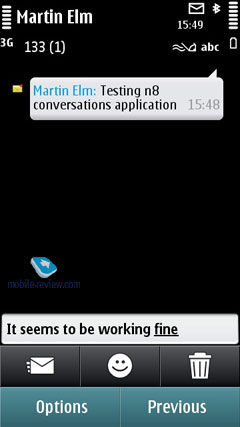 |
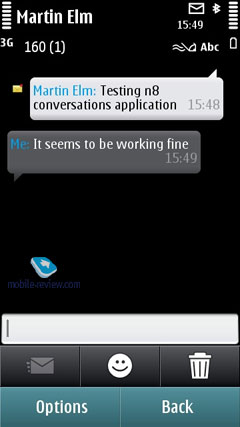 |
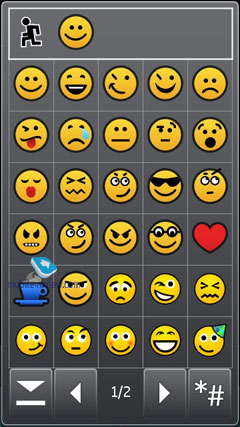 |
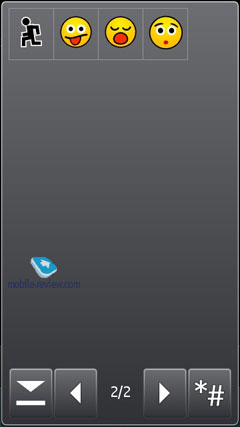 |
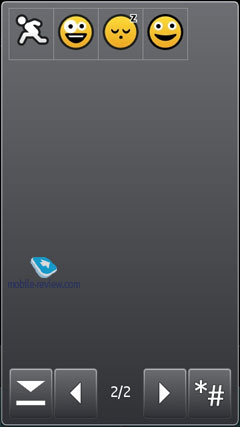 |
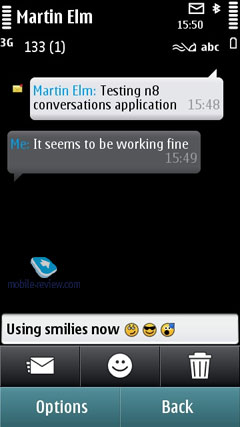 |
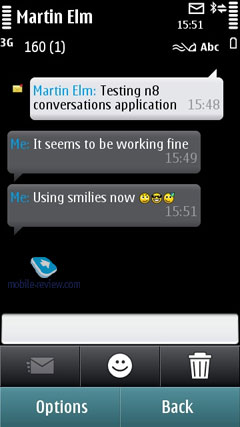 |
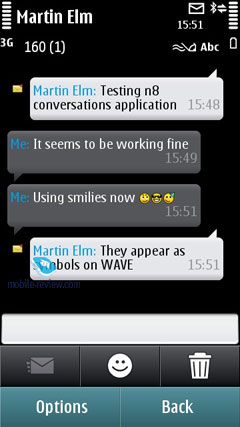 |
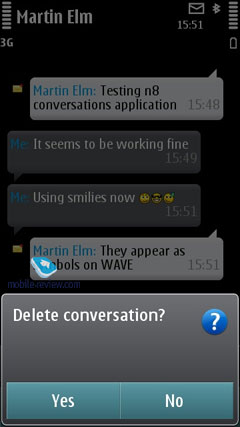 |
 |
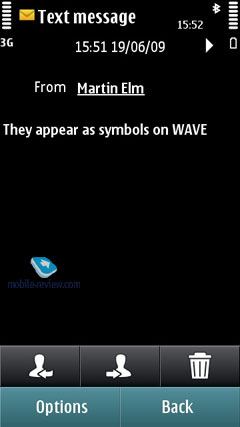 |
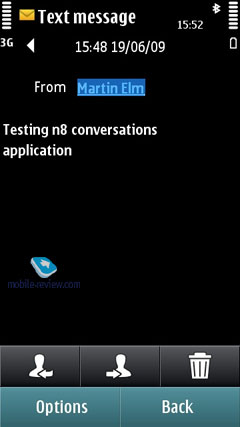 |
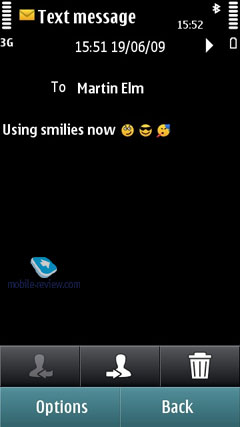 |
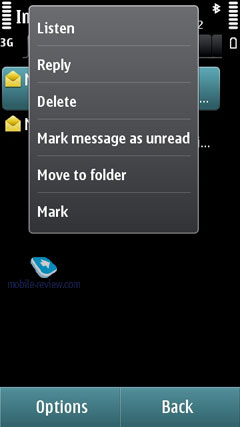 |
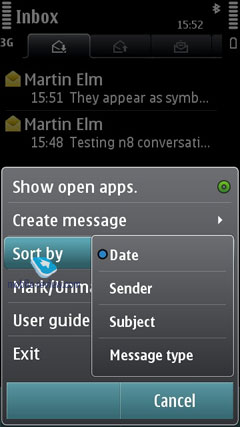 |
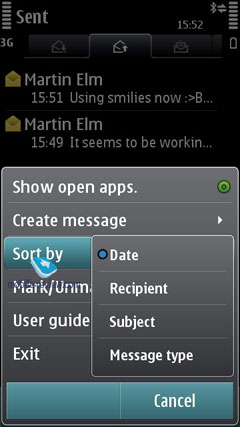 |
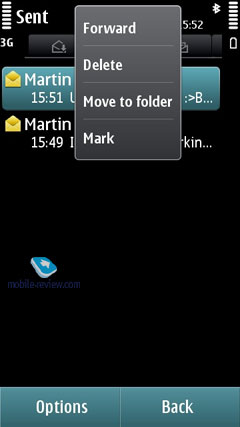 |
The Inbox folder contains all messages received on the device (merged list), as well as files received from other devices over Bluetooth. There are also separate folders for every email account you have on the phone. Moreover, all letters are sorted by day, which is quite convenient, and are presented in the rolled out thread.
Sync Mail support was added as well and all messages in this account will be synchronized with your device. In general the mail uses Nokia Messaging servers to provide Push features. Viewing and editing of office files on Nokia phones are available with the help of preinstalled and fully functional QuickOffice.
Mail client can also boast IM functions (IM+) with the following supported standards – OVi Chat, Yahoo, AIM, Windows Live, Gtalk and MySpace.
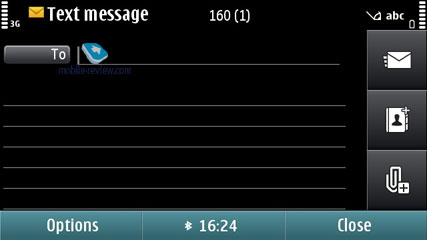
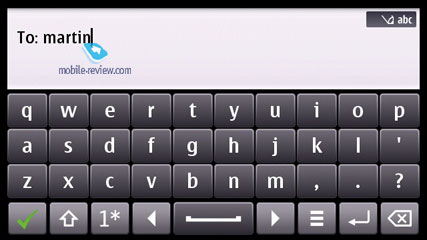
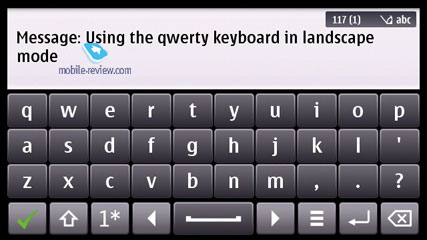
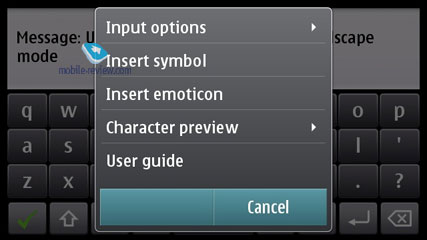
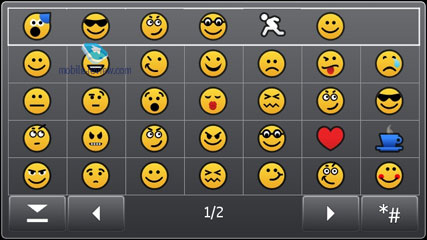
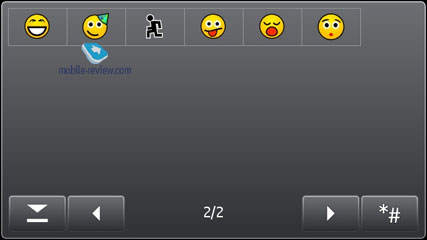
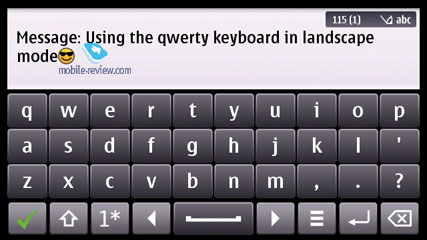
© 2023 YouMobile Inc. All rights reserved









