
Google's mobile platform, Android is evolving every year in terms of User Interface and functionality. It's now the World's most popular Operating System with over than 1 Billion active users per month on 156 countries that are available on the Play Store.
In 2014, Android Gained more market share with over than 47% of the whole mobile market Smartphones are running a version of the Android OS.
1 billion #Android devices out in the world. That’s something like 93 million selfies taken every day ... give or take #io14
— Google (@google) June 25, 2014
In an interview with Bloomberg in 2012. Google's Chairman Eric Schmidt said that Android is quite clearly winning its war against iOS. Schmidt compared the rivalry between Android and iOS in the mobile OS space to the Microsoft versus Apple debacle 20 years ago... He was right.

"This is a huge platform change; this is of the scale of 20 years ago Microsoft versus Apple. We're winning that war pretty clearly now." - Eric Schmidt, Google

Android 5.0.2 Lollipop updates has just started to Roll-out to some Nexus users, and already rumors about Android 5.1 is circling around the web, this version may be called "Muffin" or "Lollipop".
According to the latest leaks, Android 5.1 will be released during the Q1,2015 and it will pack many new features and improvements.
Android 5.1 Change-log:
- Silent mode added after missing on Android 5.0
- General improvements in system stability
- Improved RAM management
- Fixes for sudden app closures
- Improved battery management
- Excessive consumption of network devices when used Wi-Fi fixed
- Issues with wireless connections fixed
- Problems with Okay Google function solved
- Notifications problems solved
- Some sound problems experience by certain devices fixed
- Other improvements and changes
- Changes in the Material Design color palette (after users complaints, possibly for a higher version though)
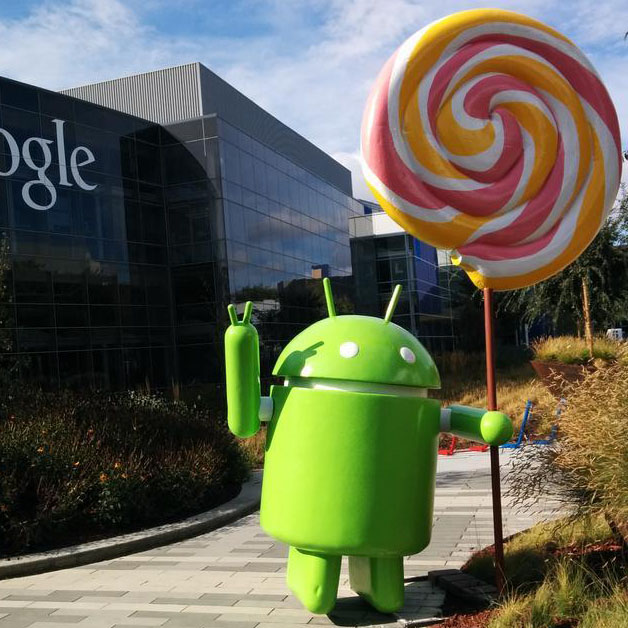
Google released the Android distribution report for the month of November. Android 4.4 KitKat continued its increase, it now runs on ONE out of every THREE devices out there with a percentage of 33.9% to be precise.
Android 4.4 KitKat's distribution number is up from 30.2% for the month of October. The KitKat share increase comes at the expense of Android Jelly Bean, which dropped below 50% (it was 50.9% last month).
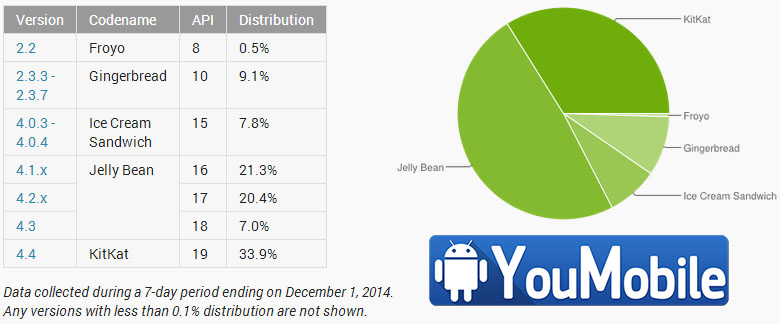
Shares of Android 4.0 Ice Cream Sandwich and Android 2.3 Gingerbread dipped 0.7% each from a month ago to 7.8% and 9.1% respectively. Version 2.2 Froyo on the other hand is still alive and kicking it boots on 0.5% of all Android devices out there. Android 5.0 Lollipop isn't included on the chart yet but it will be next month as it's still below 0.1%.

Google's Senior Vice President of Android and Chrome, Sundar Pichai, posted a video on Google+ today that shows the casting for Android L Name which is "Android Lollipop"... Along with the video he said "maybe next next next time Oreo?".
We think he Hints that the "Next Next Next" version of android, which is Android "O", will have the Name Oreo. We all love Oreo cookies (We know we do). So we got Android v6.4 name before we even get the final 5.0 version... lol.
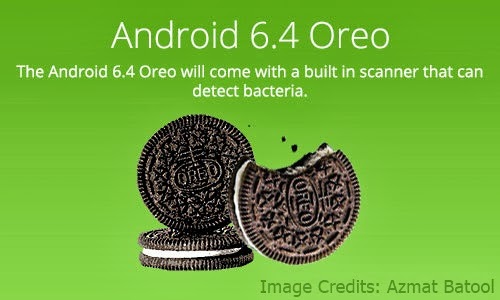
What do you think about the Android "M" and "N" versions Names ?!
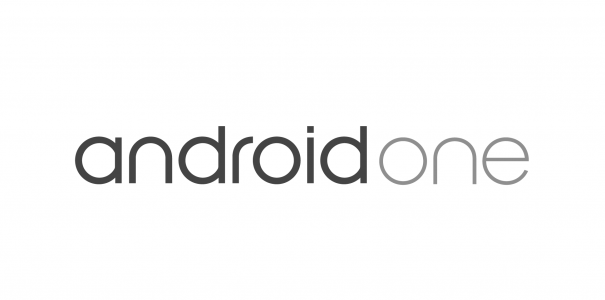
Google officially announced the world's first Android One smartphones yesterday, all made by Indian manufacturers, and each costing less than $110 unlocked: Karbonn Sparkle V, Spice Android One Dream UNO Mi-498, and Micromax Canvas A1. At the same time, Google revealed a full list of hardware partners that will eventually commercialize Android One devices.
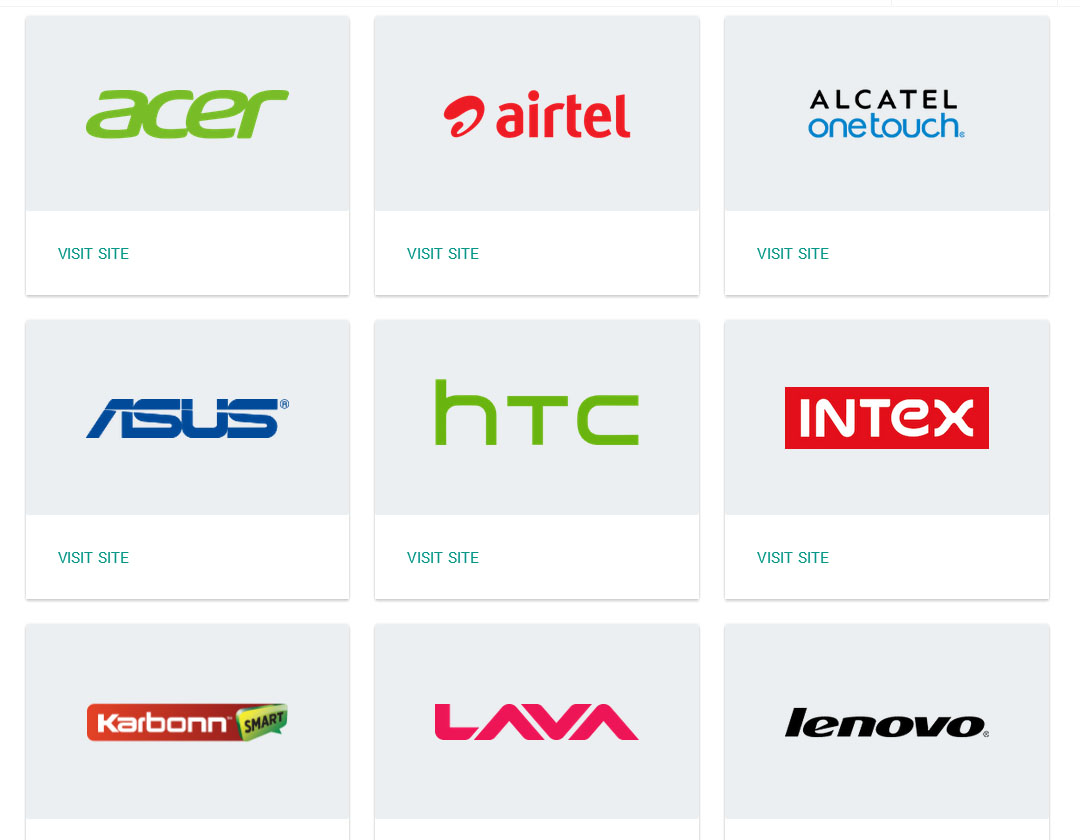
Alongside Karbonn, Spice and Micromax, the list includes several better known companies like HTC, Lenovo, Asus, and Acer. Furthermore, we see Alcatel, Panasonic, Intex, Lava, and Xolo completing the list.
Among chipmakers, only Qualcomm and MediaTek are supporting Android One for now but that's more than enough. Qualcomm is the world's largest mobile chipset maker anyway, while MediaTek is huge in Asia.
Source Android.com
© 2023 YouMobile Inc. All rights reserved






