24 Google+ Tips to Enhance Your Google Plus Experience and a Smart Invite Trick too
24 Google+ Tips to Enhance Your Google Plus Experience and a Smart Invite Trick too
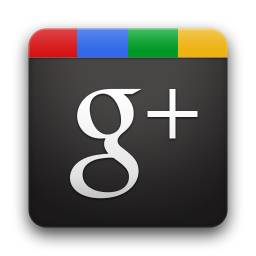
I tried out Google+ after getting an invite and found it really interesting, may it be its simple and cool design or the variety of features it offers. One has to accept that Google has done some really good and hard work in bringing out Google+. After all, it was their long time wish to have a Google Social Network that can dominate over the web.
Here are some useful Google+ Tips shared by Matt Cutts and users who responded on his post at Google+. All these tips are handy and let you experience the actual power of Google+ (PLUS).
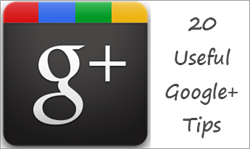
1. Click on Profile pictures to rotate through them.
2. Click ‘j‘ to navigate down to the next item or ‘k‘ to navigate up when checking the stream using keyboard.
3. To add formatting to your text, use the simple trick below.
- (*)bold(*): Add * before and after the message.
- (_)italics(_): Add _ before and after the message.
- (-)strike-through(-): Add - before and after the message.
Example below:
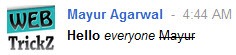
4. Click on “Limited” next to the timestamp to find out the actual list of persons with whom you are sharing a particular post.

5. Add a + or @ signal to mention someone specifically in a post.

6. Click on the Timestamp to get the permalink (web URL) of any post.

7. Share your post with Public or Circle/Circles only. You can even share a post with an individual by typing their name or email address. A very useful one!

8. You can even edit the photos uploaded by you. Its easy and flawless.

Open any picture uploaded by you or visit the gallery. Select Actions > Edit photo.

Then improve your Poor Camera photos by adding some smart effects to them in a click.
9. Unlike Gmail, you can Resize the Chat Box in Google+. To do so, just drag the box by its corner or sides.

10. If you are annoyed with some post that is getting lots of comments and thus irritating you with notifications. Just Mute the post. You can even Block any person and can Report Abuse against him.

11. Set Options for any post made by you by clicking the grey drop-down "Options" icon. You can choose to Edit it, Delete it, Disable comment or Disable Resharing a post.

12. Tired of receiving notifications for a particular post you made or commented on? Just hit "Mute this post" to get rid of it.
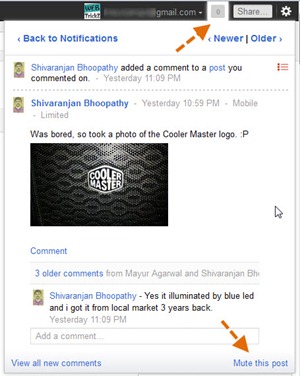
13. Share a post or check notifications on Google+ directly from within Gmail account without opening a separate webpage for Google+. Now that’s seamless integration.

14. See how your profile appears to others – Input his/her username, select Edit profile, make the alterations to your profile only for that specific person. Something unique!

15. While on the Home tab, press twice the q key on the keyboard to search and add people to your chat list. (Press q 2nd time after a gap of sec).
16. Hitting Enter when focused on a Post opens up the comment box.
17. Set delivery preferences and tick mark desired entries under "Receive Notifications". Visit this link to edit the settings: https://plus.google.com/settings/plus
18. Whats that Incoming option under Stream? "Incoming" stream is stuff from people who are sharing with you, but who you have not added to a circle.
19. Give feedback – Found any bug or have a tip to suggest? Just click Send feedback from lower right corner, cool part is you can highlight the faulty area and report about it.
20. Trick to Invite anyone to Google+ even if you do not have invites Make a post, Share it with that person using his email address. Then ask him to click "Learn more about Google+" in the received email. On opening it, he would be able to Join Google+.
21. Use the Scroll wheel of your mouse to Navigate through the Photos in the gallery.
22. Enable Chat for Circles – look at the Lower left column on your Stream Page you'll find your Friends Names with green (Available) and Grey (Offline) icons click on the green (Available) Name to Chat (Chat box on the lower Right)
23. Drag and Drop Photos, Videos and Links directly to post box from your desktop.
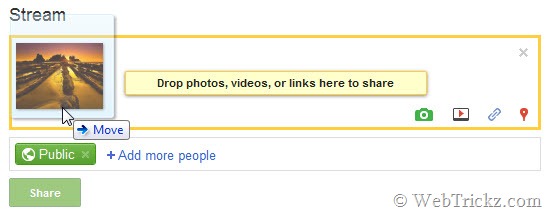
24. Manage how People from your Circles appears to everyone on your Profile Open your Google+ profile and edit it. Then click the round black-grey icon and select the desired options. You can also choose to hide the "Have you in Circles" box.
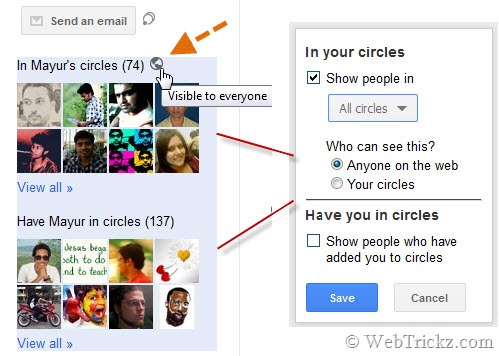
© 2023 YouMobile Inc. All rights reserved







