Search result
It is incredible to see how technology and innovation have changed our lives. Today, vehicles and the technology surrounding them have drastically changed. Today, a person can easily track the location of their vehicle from their mobile device with ease. What's more amazing is that it does not matter where the car or the smartphone is located.
This technology uses GPS capability and the internet to complete its operations. Fleet companies have heavily accepted this technology and even those that use the most basic fleet management solutions use a GPS tracker. Let us go through how you can track a car using a mobile phone.
Research More to Understand What GPS Tracking is
Global positioning systems (GPS) have now become popular in the auto industry, but they are also used in other fields like animal farming, wildlife management, and cargo shipping. The technology uses devices that transmit location data in real-time to satellites and then to a remote location. Various hardware and software are used to achieve the procedures.
Fleet companies usually work together with reputable solution providers to get the best GPS tracking services. If you have a private car that operates away from you like dropping and picking up kids at school and running other errands, you can also adopt the technology to monitor it from your mobile phone.
Choosing the Right Hardware and Software
This is the most crucial point. After some research and a conclusion that you need to track your car with GPS on your smartphone, then you have to choose the solution to use. On the Eyeride website you will get the best solution for your needs. Choose the latest technology to enjoy all of the current features. So, make sure that it has capabilities like:
· Real-time monitoring of the location
· Stable transmission of data
· Compatibility with both Android and iOS smartphones
· Ability to upgrade the software
· 24/7 professional support
Installation of the GPS Device and Software
Now that you have the ideal hardware, it is time to have it installed. In most cases, the suppliers will always do the installation since they understand the technology. The first step is to have the device installed in your car and connected to the battery. It must be powered even when the car is switched on as long as the battery is working.
The second step is to download the compatible software on your devices and registering your details. Either a third party company or the original supplier will be the manager and support provider. When it is all set up, you can see the location of your car as well as performing many other functions.
Interacting with the Tracking App
Before you release the solution provider, it is important to go through the entire app and understand every bit of it. Taking full advantage of the app will give you the full benefits of the GPS tracking solution.
Whether you are tracking one or many fleet vehicles, this procedure remains the same. However, not all GPS tracking solutions may accept multiple vehicle management. So, this is a consideration that you need to make.
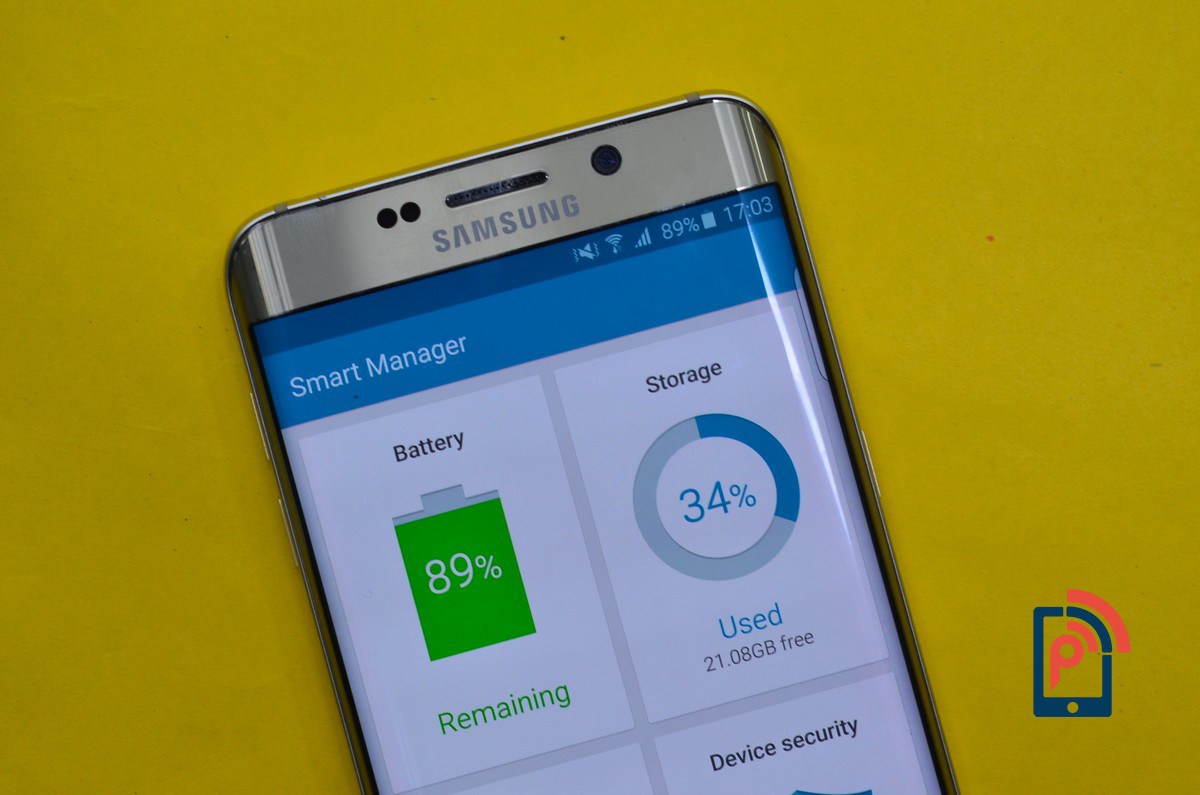
Most people don't know about it and even the ones that do, forget it at times. The fact is that most computing devices benefit in performance after rebooting. Therefore, the trick is to restart your devices at least every once in a while to make sure that they are running at optimum level. In case you often forget to perform this step, Samsung actually has an in-built system in its smartphones and tablets that allow the user to set fixed intervals for their device to reboot on its own.
Unfortunately, very few people know about this feature as it is not very easy to find, unless you know where to look. If your device was released in 2015 or thereafter and it came with at least Android lollipop 5.0 out of the box, then it probably has this feature. Go to Settings>Backup and reset>Device management>Auto restart and turn the button on the top right corner On. The default time for auto restarting is set at 3 AM on every Monday, but you can edit it to suit your needs and convenience.
If your device meets the criterion mentioned above and yet you are unable to see this option then it is probably a locked device and the carrier has removed the option by default
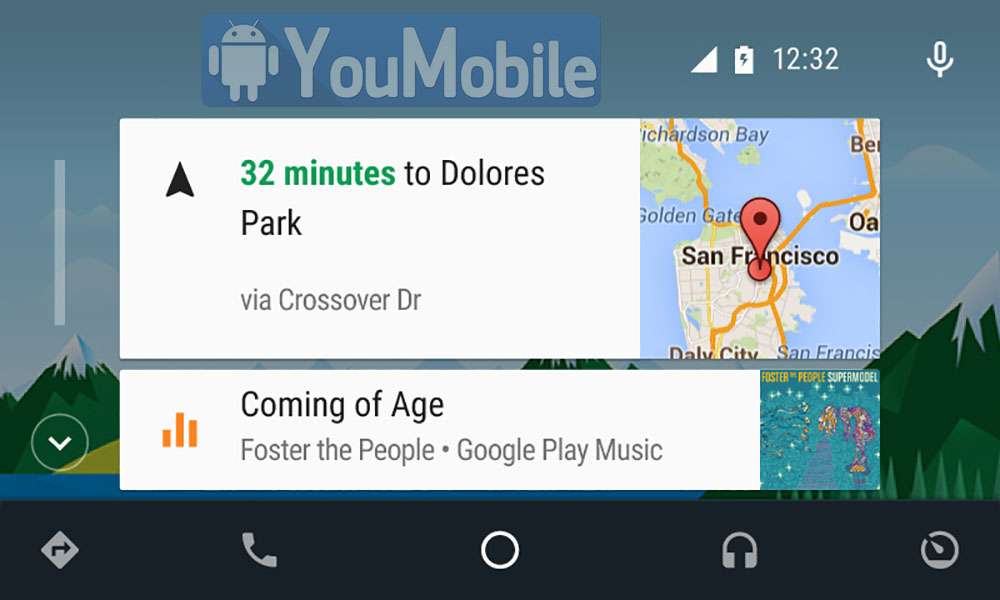
Google has finally released the Android Auto app on the Play Store, This app will let you use Android Auto in your car. The head units with Android Auto started shipping in the US a while ago but couldn't be used because there was no app on the phone to interface with them, but that shouldn't be a problem anymore.
Android Auto is Google's take on integrating smartphone functionality into your car's entertainment system. It allows you to not just make and receive calls, which you can already even with some of the basic head units, but also voice to set reminders, use navigation, play music, listen to messages. and a lot more. Apple has something similar for iOS devices in the form of CarPlay.
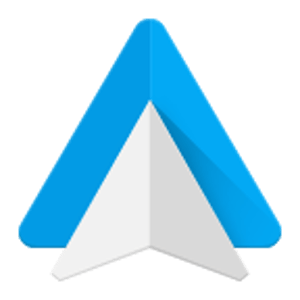
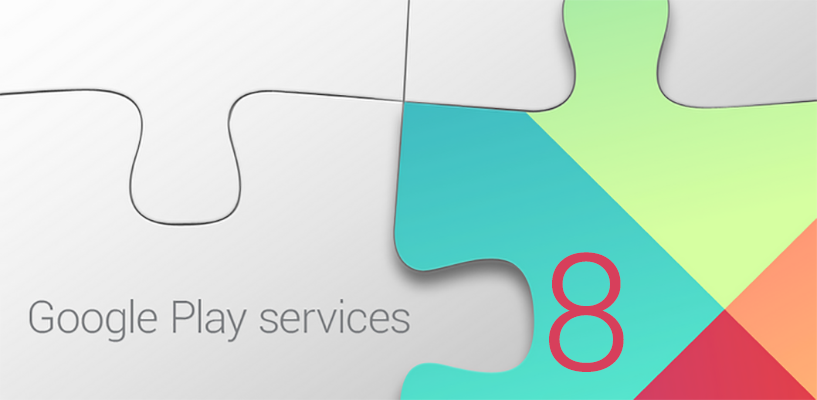
Google is currently rolling-out the first Google Play Services 8.1 update for developers, the app finally jumps from (v7.9 to v8.1). We still don't have the full change-log for this update yet but it should be posted very soon on the official Google Android developers blogspot.
So far, Google Play Services 8.1 brings more Android Auto desktop new features support and the Android Auto companion app from the play store. Also this release brings support for Android 6.0 Marshmallow Developer preview 3.
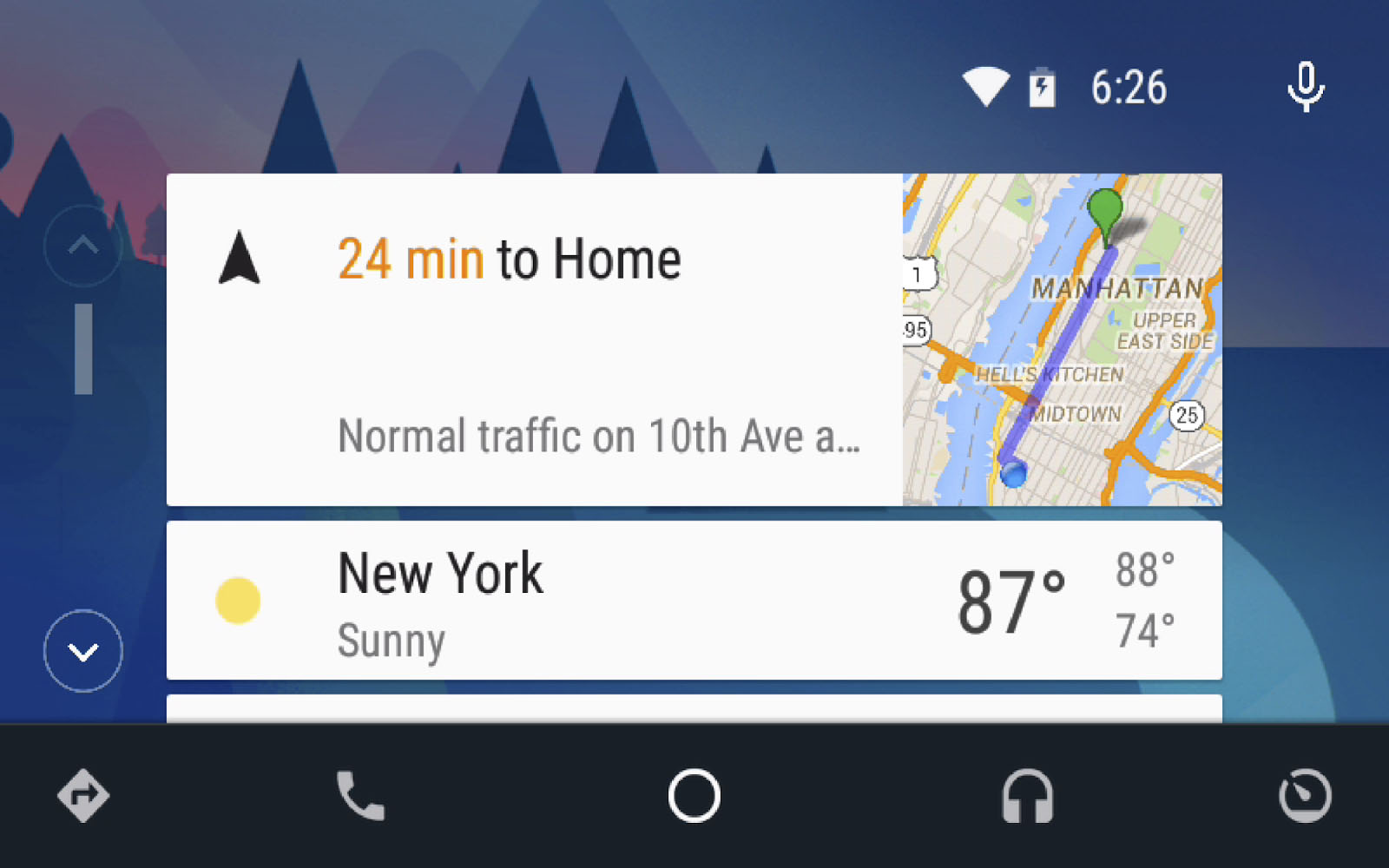
If you don't want to wait for the update to hit your device, you can download the Official Google Play Services 8.1 APK below. Make sure to follow the instructions below to get the version required for your device.
*WARNING*: We've seen reports of constant crashes with these. Proceed at your own risk.
To figure out the right version of Google Play services for your Android device, go to Settings -> Apps -> Google Play services, and look at the last 3 numbers in the parentheses. You'll see something like -XYZ where:
* X defines Android version:
0 for Android <5.0
2 for Android 5.0 and 5.1 starting with Play Services v8
4 for Android 5.0 and 5.1 before Play Services v8, Android >= 6.0 after
7 for Android 5.0
8 for Android TV
* Y defines CPU architecture:
1 for armeabi
3 for armeabi-v7a
4 for arm64-v8a
7 for x86
* Z defines DPI:
0 for universal
2 for 160
4 for 240
6 for 320
8 for 480
Notes:
It seems that -7YZ builds became -4YZ with Google Play services v6.5. If you were on -7YZ before, you should now install -4YZ.
It seems that -4YZ builds got split into -2YZ for Lollipop and -4YZ for Marshmallow with Google Play services v8. If you were on -4YZ before, you should now install -2YZ in Lollipop and -4YZ in Marshmallow.
Looks like -8YZ builds are for Android TV.
Examples:
-014 for Android <5.0 armeabi CPU 240 DPI device
-438 for Android 6.0+ armeabi-v7a CPU 480 DPI device
-876 for Android TV x86 CPU 320 DPI device
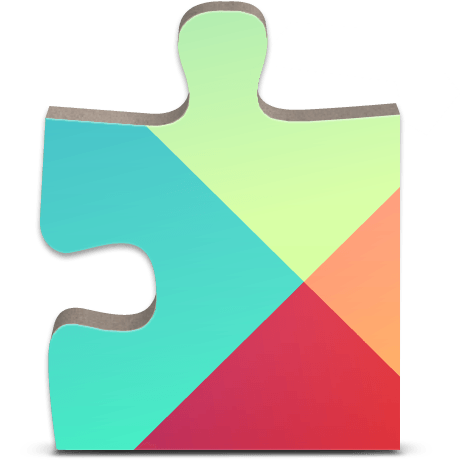
Google Play Services 8.1.02 [APK]
© 2023 YouMobile Inc. All rights reserved







