Search result

There is a good percentage of mobile users prefer to play video games when they have to kill their time. And knowing while mobile is better at games can be its selling point. Redmi Note 8 Pro series is known as one of the best performing mid-range devices of the last year. The Redmi Note 8 Pro features a very powerful processor MediaTek Helio G90T which is specifically made for gamers. The latest price for the pro model is around $184 for the 6GB RAM and 128GB internal storage variants. What special about this phone is that it beats one of the very expensive Galaxy S20 Plus in gaming tests that came out as a surprise for many users.
The test was performed by YouTube Chong Li who posted a video on the gaming comparison of Redmi Note 8 Pro Vs. Samsung Galaxy S20 Plus. He played a top-tier game PUBG mobile which is a graphically intense game for mobile devices. He ran the test for 30-minutes and results were completely unexpected. The Redmi Note 8 Pro uses the MediaTek chip whereas the Redmi Exynos 990 struggle to maintain a stable 60fps for more than 10 minutes and dropped to 50fps. The drop is caused by overheating and throttling caused by game processing for a long time.
Here it is important to note that Galaxy S20 plus is available in Exynos 990 and Qualcomm Snapdragon 865 variants. Although the Snapdragon is only available for the USA and South Korea. The Exynos version is aimed at Asian countries. Although Exynos isn't too bad as well but can't compete with MediaTek processors. The latest Exynos 992 is 1-3% more power-efficient than Snapdragon 865 and its predecessor and we expect better work in the future as well. We may see Exynos 1000 chipset that will be made in collaboration with AMD.
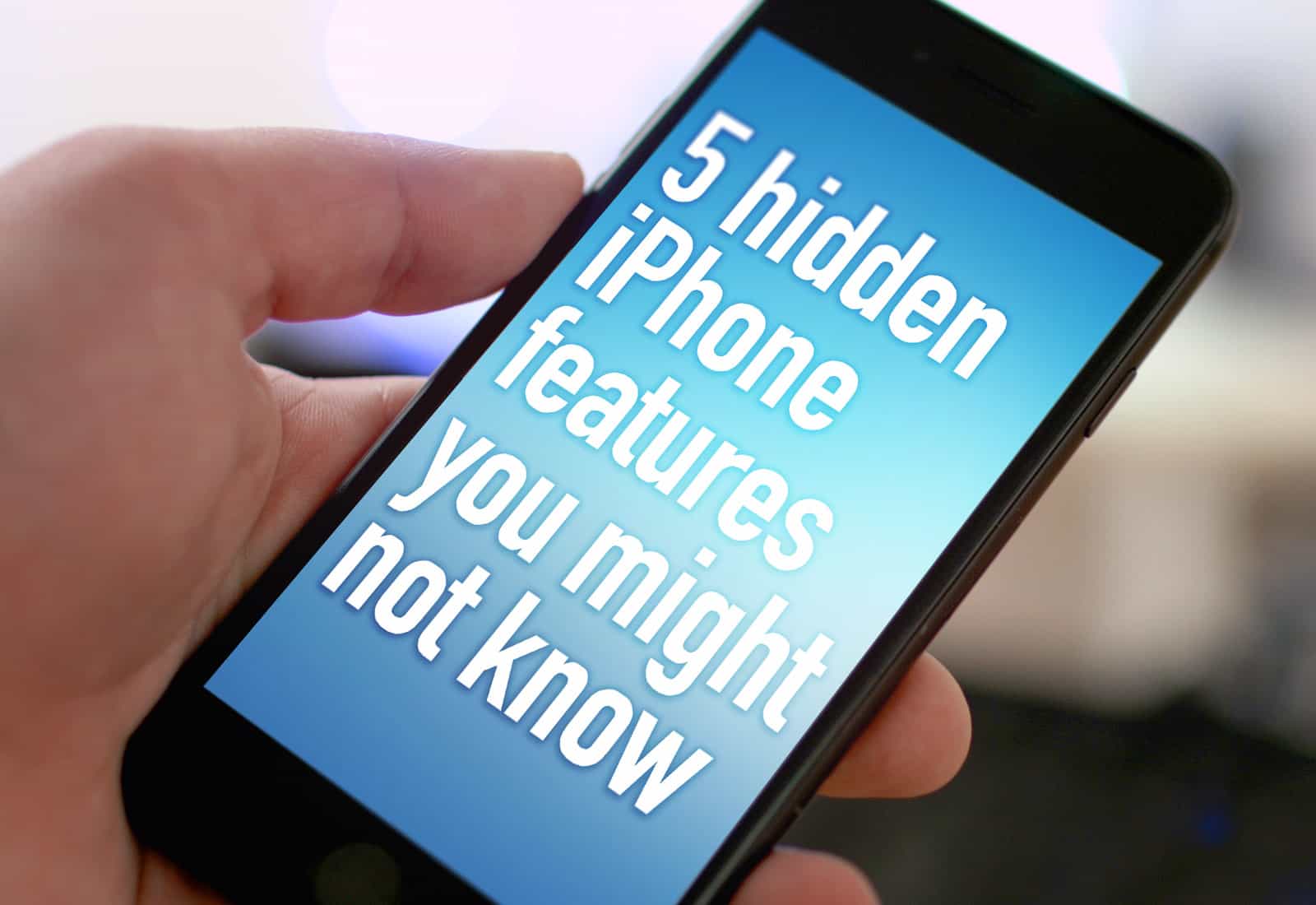
Apple hides a whole range of iPhone tips and tricks within their devices. Learning those tips will make your experience so much better. Get creative, make your life easier and stay safe with all of our best tips and tricks to do with your iPhone.
Zooming on a webpage
If you're like a lot of other people, you may struggle to read text on some webpages. Pinching the screen can cause a real inconvenience when it comes to reading a continuous section of text and keeping track of where you are. Instead, you can actually zoom in to the page properly. Tap the icon at the top left of the search bar with the two A's. To zoom in, tap the larger A and to zoom back out, tap the smaller A. This will make viewing a webpage so much easier and will save you a lot of strain.
Create your own GIF
One of the funniest and most entertaining ways to communicate is without a doubt using GIFs. They allow you to find the perfect reply in a funny way and there's always something for any situation! Making them even more fun, you can actually make your very own GIFs using the Apple photo editing settings. First of all, you'll need to record a live photo.
A key feature you NEED to use
There are hundreds of different iPhone features that Apple users just aren't using and this one will help save your life...quite literally. Set up your medical IDs so that if you ever come into a bad situation and need help, you can contact one person and have everyone else updated. Head to Settings > Health > Medical ID and fill in the information to the best of your abilities. Make sure you add any emergency contacts for this to work as it should. Now, when you use the Emergency SOS from your home screen, a text will automatically be sent to your emergency contacts with your location every 10 minutes. Keep your loved ones up to date with little effort.
Collaborate in real time
We've all been in the situation where we need to urgently get something from the shop but the shop you go to just doesn't have it. To save you time, you send the rest of your family to different shops but end up with 3 of the same thing. You can now share your notes from your iPhone with other iPhone users and update it in real time so you can all see what the other person has got. It works a lot like the Google Docs that allow you to update whilst other members are present on the application. This is absolutely amazing for to do lists as well!
Sign Documents Online
If you're out and about, don't have a printer or just don't want loads of paper lying around, you can actually sign documents directly from your iPhone 11. All you need to do is open up the document from your emails and tap the pen icon in the top right corner. This will open up a whole range of options at the bottom of the screen. Tap the + in the bottom right corner and select signature. You'll need to sign the bottom of the page then you can readjust the size and position to make it fit in with the document.
These iPhone tips and tricks will work on any smartphone with the latest version of iOS. They won't work on any Android devices. Check out the best iPhone contract deals at Fonehouse to enjoy these tips at the best quality.
© 2023 YouMobile Inc. All rights reserved





