Search result

In recent years, smartphone designs are becoming thinner. There is a new trend of slim, sexy hardware and now no one wants to buy heavy, bulky smartphones. Notches have been there for some time but with time, it also gotten slimmer and now manufactures are moving towards a full edge-to-edge design with no notches. So where are they going to place the front-camera on all these devices?
Over the last year, we seen display screens with less notches, holes, or pop-up cameras, but now it is time for hidden selfie camera. Oppo and Xiamoi are doing just that by placing the camera under the display itself. Today in a tweet, Chinese smartphone company Xiaomi showed off its exciting new design. Yesterday Oppo released a short video on a smartphone snapping a photo with an in-display that you can't see. To make the point clear, a finger was posed in front of the camera in the end of the video and you can see a blurry image of the finger on the screen.

Xiamoi also posted its own video to display a smartphone with an in-display selfie-camera. In the video the upcoming phone was compared with the Xiaomi Mi 9 side by side. The prototype has a full display with no cut-out, no notch or pop-up camera but it can still take a selfie just like a regular smartphone. Oppo didn't reveal much about the technology but Xiamoi get one step further by explaining the whole mechanism. The camera features a 20MP camera and a transparent display that doubles as the camera lens and allows more light into the lens to enable the perfect selfies, but when the display is off, the camera goes invisible against the rest of the black surface of the screen. These are just prototypes and there hasn't any real demo done by the companies in public so far. But we can hope for some of the best technologies to experience this year.

The thing we like most about our smartphones is the very factor that causes some to claim they are the devil's work. We can, and do, use them to do practically anything and everything. Whether you want to check your bank balance, listen to your favorite music, meet the love of your life or book a table at a restaurant to take said love on that first date, you will immediately turn to your trusty smartphone to do it.
We've all seen the headlines in the media, and the dire warnings that we are becoming addicted to our phones, but that doesn't alter the fact that there are more apps allowing us to do more things appearing in the app stores every day, and our reliance on mobile tech is only increasing.
The rise of the trading apps
Forex trading apps are a case in point. In a world where traditional investments are no longer enough to guarantee a comfortable financial future, currency trading is gaining attention among amateur investors. After all, there are plenty of successful Forex traders in the world, and the advent of trading apps that we can access day and night from literally anywhere means that trading is no longer something for the wall street specialists.
This is an age of choice, and opportunity, and the online world allows you to do what you want when you want, 24 hours a day and seven days a week. That freedom comes at a potential price, though, and if you are looking to join the growing ranks of online traders, follow some basic rules to prevent the dream from turning into a nightmare world of addiction and financial disaster.
Trade like a pro
Installing a trading app is easy, and costs nothing. Using it to make money is another matter. Amateur traders can get caught up in the hype of being a trader and can fully believe that they are "trading like a pro" as they open up the app while chatting to a friend over a beer to coolly complete a little trade.
Of course, in that circumstance, you are doing the absolute opposite to what a professional is likely to do. What serious Forex trader is going to be in the right frame of mind to do their work while socializing with a friend and drinking beer, with the Patriots game blaring away in the background?
Trading like a pro means getting into the right mindset, running through your trading strategy and then taking a long look at all the key indicators and signals to decide what trades are likely to be on your agenda today. Just like any form of remote work, you need some demarcation, and this is why mobile trading can be a dangerous thing.
Manage your schedule
Don't think from the above that mobile trading apps are a bad thing. Quite the opposite, they are an essential tool for both pro and occasional traders. It all comes down to using the tools in the right way. Even the top Wall Street traders are not going to be doing hundreds of trades every day and watching the market 23 hours out of 24. If you are doing so as an amateur, there's something going badly wrong.
The advantage of mobile trading apps is that they are convenient - they free you from the need to sit down at your desktop to do your trading activity. But that doesn't mean that you have to spend any more time using them than you would if you were operating from desktop only.
Watch for the signs of addiction
Ah, the a-word. It's one that the media loves to throw around. They would have us believe that we are addicted to unhealthy food, to coffee, to our cars, to TV and most of all to our smartphones. The trend towards demonizing any sort of luxury or convenience and shouting the word addiction at the first sign of over-indulgence is not just inaccurate. It is also counter-productive.
Any kind of addiction, from cigarettes to shopping to gambling to junk food presents a serious risk and can ruin lives. The misuse of the word in the popular media, where anyone who gets drunk or eats unhealthy food or spends lots of time on their smartphone must be an addict leads to a classic boy who cried wolf scenario. It only makes it less likely for us to see the signs when genuine addiction begins to manifest.
If you are trading at silly hours, waking in the night and instantly reaching for the app or finding yourself trading almost on "auto pilot" without even thinking about what you are doing, the first thing to do is stop.
Take a step back and return to the drawing board. Every successful trader has an underlying strategy, and you can bet that none of them involve waking up to do panic trading at 3AM. If that doesn't work, the other great thing about the online age is that help, just like everything else, is always at hand, so use the resources that are available to you.

Sense 7, TouchWiz, Bravia Engine... All the major Android manufacturers already sporting some kind of theme support, it was a bit logical for Google to bake in a similar functionality in Android OS itself, which will make it even easier for willing manufacturers to embrace theme support in their custom skins.
From the looks of it, Android M, which is currently internally known as Macadamia Nut Cookie, might be the first release of the OS that will come with baked-in theme support (we are not talking about the already-present interface themes, but of full-blown, interface-wide themes).
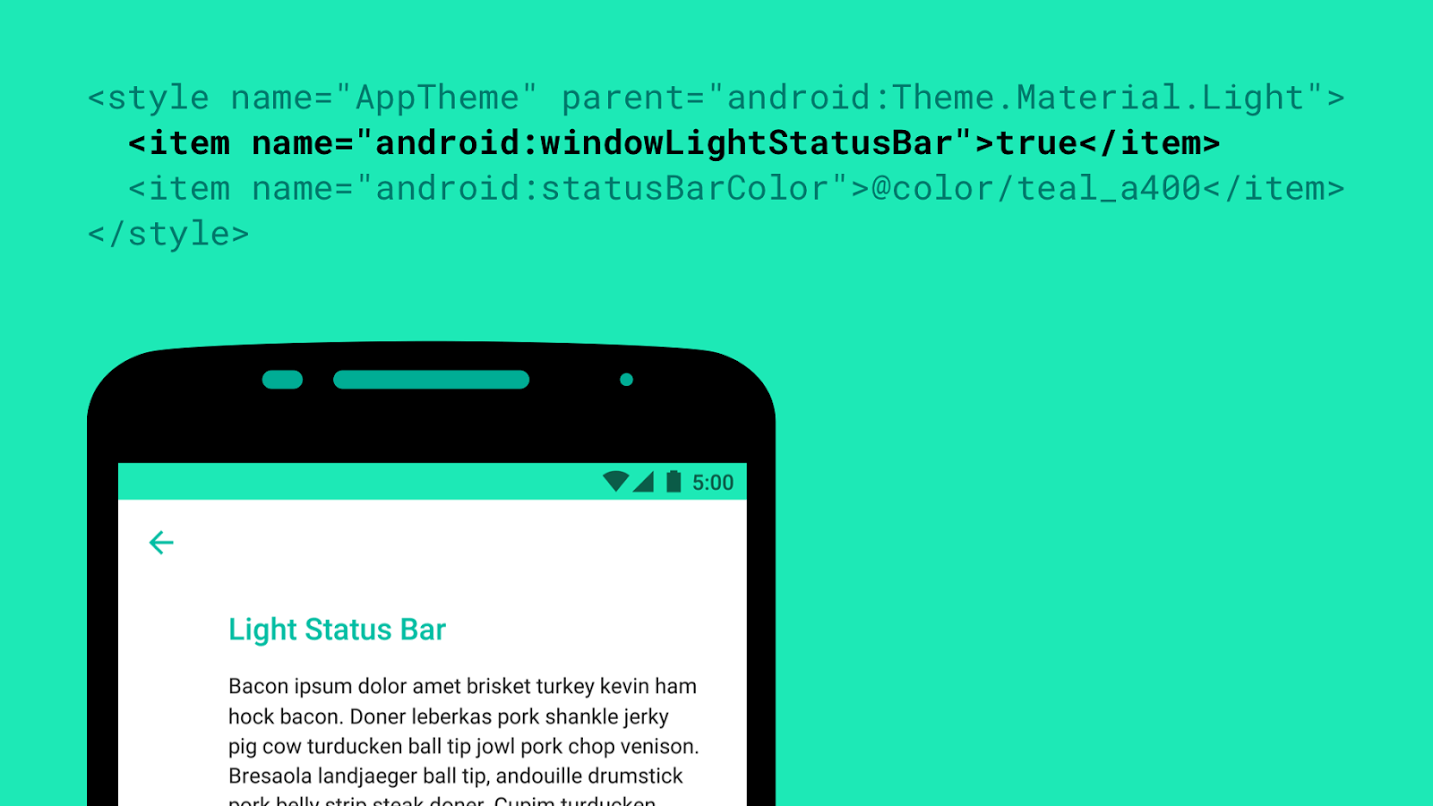
It seems that Android M has adopted Sony's RRO (Runtime Resource Overlays) commits, which means that native theme support is at least supported.
The well-hidden theme support in the M Developer Preview was spotted by a user that has been meddling with the Layers Manager app. Reportedly, the latter has allowed the user to try a few themes on a rooted Android device. It is still pretty limited at this point, as we are, after all, dealing with a developer preview, The final Android M version may fully support themes.
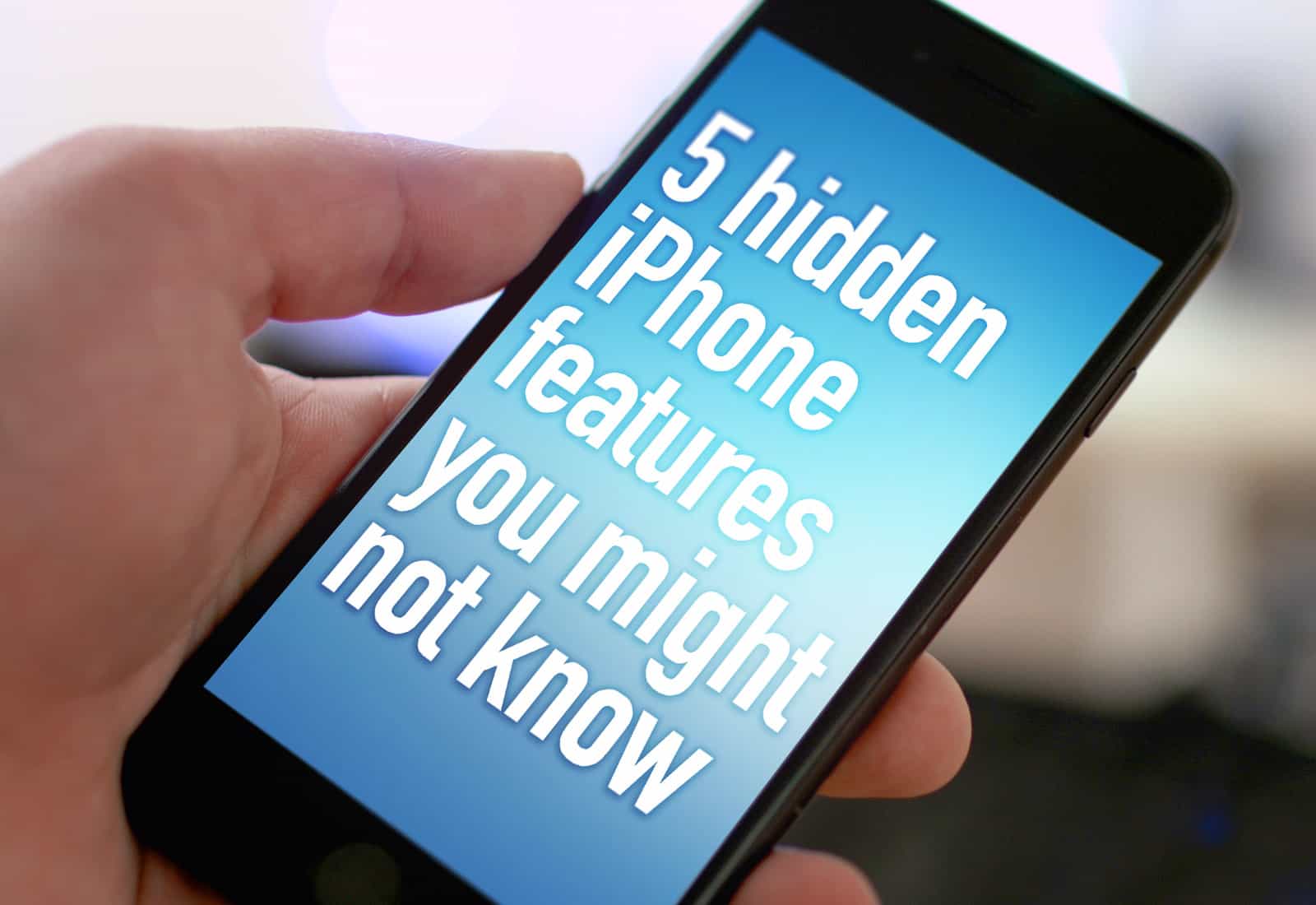
Apple hides a whole range of iPhone tips and tricks within their devices. Learning those tips will make your experience so much better. Get creative, make your life easier and stay safe with all of our best tips and tricks to do with your iPhone.
Zooming on a webpage
If you're like a lot of other people, you may struggle to read text on some webpages. Pinching the screen can cause a real inconvenience when it comes to reading a continuous section of text and keeping track of where you are. Instead, you can actually zoom in to the page properly. Tap the icon at the top left of the search bar with the two A's. To zoom in, tap the larger A and to zoom back out, tap the smaller A. This will make viewing a webpage so much easier and will save you a lot of strain.
Create your own GIF
One of the funniest and most entertaining ways to communicate is without a doubt using GIFs. They allow you to find the perfect reply in a funny way and there's always something for any situation! Making them even more fun, you can actually make your very own GIFs using the Apple photo editing settings. First of all, you'll need to record a live photo.
A key feature you NEED to use
There are hundreds of different iPhone features that Apple users just aren't using and this one will help save your life...quite literally. Set up your medical IDs so that if you ever come into a bad situation and need help, you can contact one person and have everyone else updated. Head to Settings > Health > Medical ID and fill in the information to the best of your abilities. Make sure you add any emergency contacts for this to work as it should. Now, when you use the Emergency SOS from your home screen, a text will automatically be sent to your emergency contacts with your location every 10 minutes. Keep your loved ones up to date with little effort.
Collaborate in real time
We've all been in the situation where we need to urgently get something from the shop but the shop you go to just doesn't have it. To save you time, you send the rest of your family to different shops but end up with 3 of the same thing. You can now share your notes from your iPhone with other iPhone users and update it in real time so you can all see what the other person has got. It works a lot like the Google Docs that allow you to update whilst other members are present on the application. This is absolutely amazing for to do lists as well!
Sign Documents Online
If you're out and about, don't have a printer or just don't want loads of paper lying around, you can actually sign documents directly from your iPhone 11. All you need to do is open up the document from your emails and tap the pen icon in the top right corner. This will open up a whole range of options at the bottom of the screen. Tap the + in the bottom right corner and select signature. You'll need to sign the bottom of the page then you can readjust the size and position to make it fit in with the document.
These iPhone tips and tricks will work on any smartphone with the latest version of iOS. They won't work on any Android devices. Check out the best iPhone contract deals at Fonehouse to enjoy these tips at the best quality.

In today's fast-paced world, mobile gaming has become a prominent source of entertainment for gamers on the go. Whether you're waiting for a bus, taking a break at work, or simply lounging at home, there's a vast array of mobile games that can provide you with hours of immersive gameplay. In this article, we'll explore some of the top mobile games that gamers should consider diving into. From the historical intrigues of Assassin's Creed Rebellion to the open-world chaos of Grand Theft Auto V, we've got something for every gaming enthusiast.
Assassin's Creed Rebellion: A Historical Adventure
For fans of historical intrigue and stealthy gameplay, Assassin's Creed Rebellion is an excellent choice. This mobile game takes you back in time to explore different historical eras while embarking on secret missions as an Assassin. With an engaging storyline and an array of characters to choose from, you'll find yourself immersed in a world of espionage and conspiracy. The game offers a mix of strategy and action, making it a must-play for fans of the Assassin's Creed franchise. Join forces with Ezio, Aguilar, and other legendary Assassins as you build your Brotherhood and take on Templars in various settings.
Grand Theft Auto V: Open-World Mayhem
For those who crave open-world adventures filled with mayhem and mischief, Grand Theft Auto V is the mobile game you've been waiting for. This critically acclaimed title has made its way to the mobile platform, allowing you to explore the vast and chaotic city of Los Santos right from your smartphone or tablet. Immerse yourself in the criminal underworld as you follow the lives of three distinct characters: Michael, Franklin, and Trevor. Engage in high-speed chases, heists, and all-out chaos as you navigate the intricacies of the criminal world. Grand Theft Auto V offers an open-ended experience like no other, making it a fantastic addition to the mobile gaming scene.
Indie Gems: Hidden Treasures in the App Store
While Assassin's Creed Rebellion and Grand Theft Auto V are certainly standout titles, the world of mobile gaming is vast, and there are several hidden gems waiting to be discovered. Indie game developers have been making their mark in the mobile gaming industry, creating unique and captivating experiences that deserve recognition.
One such gem is "Alto's Odyssey," a visually stunning endless runner that takes you on a serene journey through breathtaking landscapes. Another noteworthy mention is "Stardew Valley," a farming simulation game that lets you escape to the countryside and build your dream farm. These indie titles offer fresh perspectives and innovative gameplay, proving that mobile gaming has something for everyone.
A Chance to Win Big for Online Players
If you're a gamer who enjoys the thrill of online gambling, New Zealand pokies sites offer an exciting avenue for entertainment. These platforms provide a wide selection of slot games, often with enticing bonuses and jackpots. Whether you're a seasoned gambler or just looking to try your luck, these top-rated NZ pokies sites are worth exploring. They offer a variety of slot games, each with its unique theme and gameplay mechanics. With the convenience of playing on your mobile device, you can spin the reels and potentially win big while on the move.
Social Gaming: Fun with Friends
Gaming is not only about playing solo; it's also about connecting with friends and enjoying multiplayer experiences. Mobile games have adapted to this social aspect, providing gamers with opportunities to team up with friends and compete against others in real-time.
Games like "Among Us" and "Brawl Stars" have taken the gaming community by storm, offering engaging multiplayer experiences. In "Among Us," players work together to complete tasks on a spaceship while trying to identify the impostors among them. "Brawl Stars" is a fast-paced multiplayer battle royale where you can team up with friends or go solo to prove your skills. These games foster camaraderie and competition, making them ideal choices for social gamers.
The Future of Mobile Gaming: What Lies Ahead
As technology continues to advance, the future of mobile gaming looks promising. With more powerful smartphones and augmented reality (AR) and Virtual Reality (VR) capabilities, we can expect even more immersive and interactive experiences. Developers are constantly pushing the boundaries of what's possible on mobile devices, and gamers can look forward to a future filled with innovative gameplay, stunning graphics, and engaging narratives.
In conclusion, the world of mobile gaming is vibrant and ever-evolving, offering a diverse range of experiences for gamers of all preferences. Whether you prefer historical adventures like Assassin's Creed Rebellion, the open-world chaos of Grand Theft Auto V, or the excitement of online slots, there's something for everyone in the realm of mobile gaming. So, pick up your device, explore these titles, and embark on new gaming adventures right at your fingertips. The world of mobile gaming is waiting for you to dive in and discover its wonders.
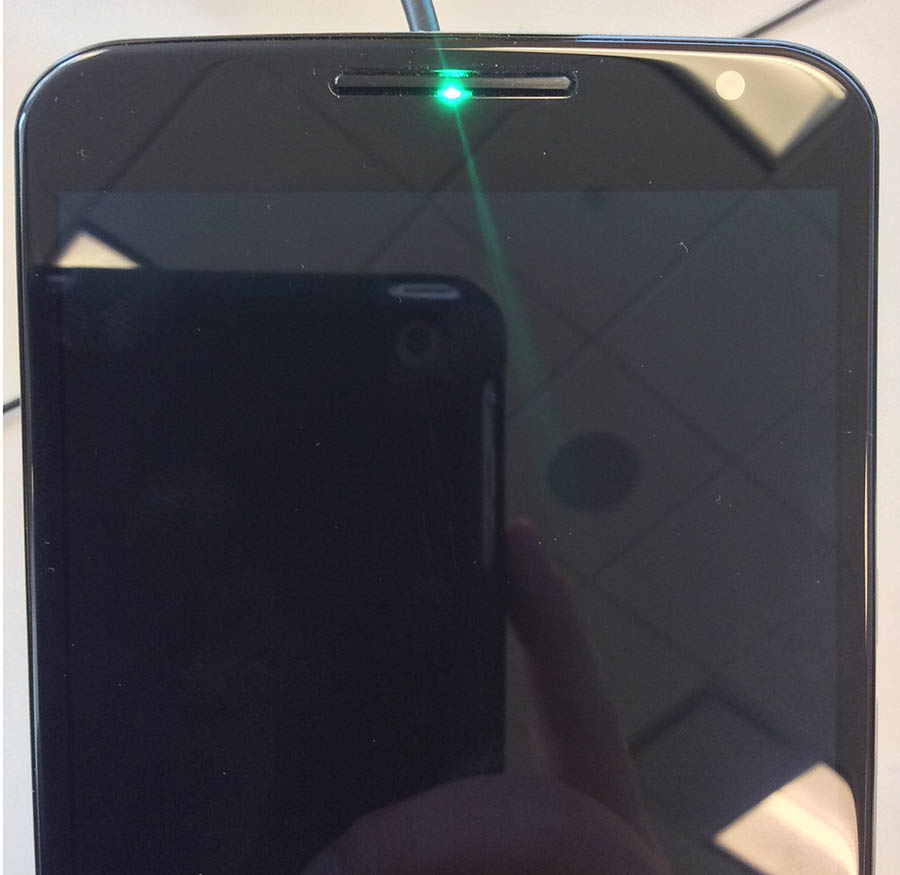
Google always puts an LED notification lights on its Nexus devices, but it doesn't always put them to use. In fact, Google doesn't always even let anyone know that the LED exists in the device at all. That's what has happened with the Nexus 6, which it turns out has its own Hidden LED notification light... SUPRISE!, you can't do much with it unless you're a root user, thought!
It turns out that the Nexus 6 has an LED light in a somewhat odd place behind the top speaker grille. It is a full RGB LED light, but as noted before, you can't use it unless you have rooted your system.

And, even then, the options are basically non-existent because there is no software to properly take advantage of it. Light Flow can't interact with it correctly, and reports are saying no matter what color you choose with it, the LED displays green.
© 2023 YouMobile Inc. All rights reserved





