Search result

Samsung Korea unveiled the industry's first 16MP image sensor for mobile devices with 1.0μm pixels size for smartphones, packing the Model No.S5K3P3 and it entered mass production already.
Thanks to its smaller pixels, Samsung has reduced the height of the ISOCELL sensor by 20% in comparison to the currently old utilized 16MP solutions with 1.12μm pixels. With z-height below 5mm, the newcomer will allow hardware designers to create devices with minimal camera protrusion.
Samsung S5K3P3 is already made available to device manufacturers. We won't be surprised if the sensor gets featured in the upcoming Samsung Galaxy Note 5.
![]()
If you own a Samsung Galaxy device, you probably have Battery life issues ? Right ? Most of the battery life problems is caused by Samsung's super AMOLED displays, as they are huge (5.0" - 6.0") with resolutions various from FHD to QHD which means more pixels to power and more brightness needed. The display consumes an average of 45% to 55% of your battery life. Don't worry we have a solution for you... Easy and Safe too!
To increase your battery life you will need to reduce the number of pixels on your screen by reducing the resolution of your screen. Placing black spots in a pattern over the screen will actually turn off the pixels in those locations (because in AMOLED tech black color is achieved by actually turning off the pixels on the display). So parts of your screen will be turned off. You'll do that using a simple App that does NOT require any Rooting at all.
Increase Battery Life by Following these Instructions:
1. Download Pixel Battery Saver
Download & Install the App from Google Play Store Here [FREE]
![]()
2. Choose level of effect
The app will apply a filter over your screen, placing black pixels in a pattern. You can choose the pattern's density as soon as you launch it.
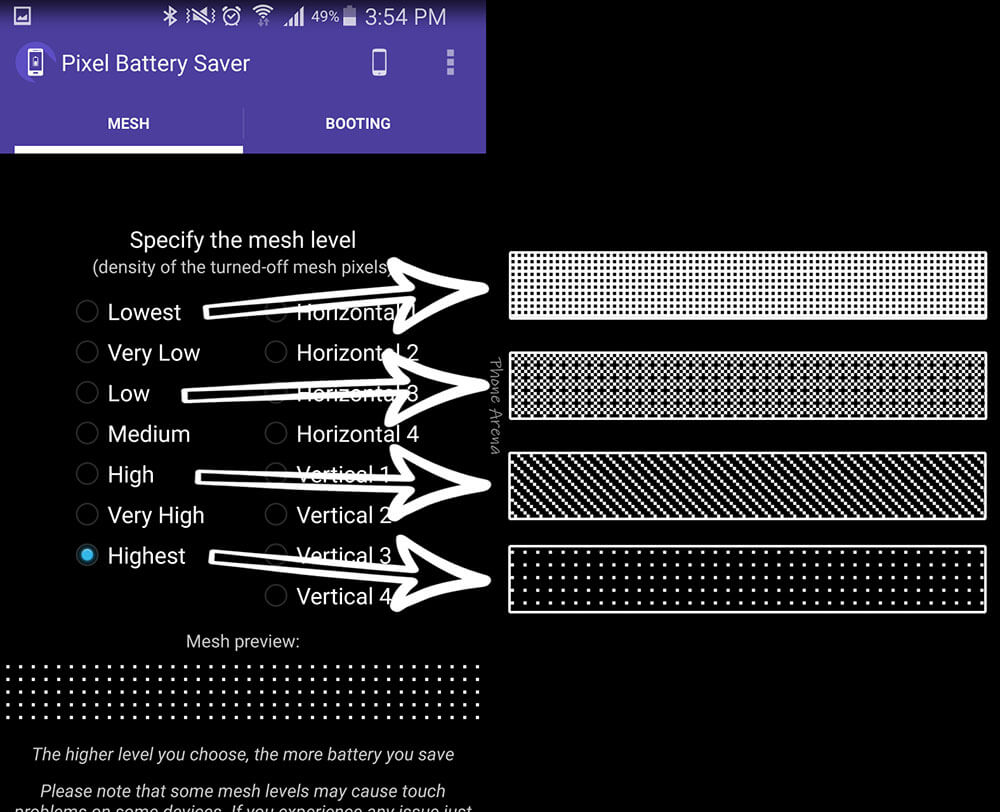
3. Activating the filter
This is what happens when the app is doing its work. Note that the effect looks much less pronounced on the actual phone's screen.
4. Want battery saving only?
If you only wish to reduce your screen's sharpness when the battery is running low, tap on the "Booting" tab on the top right, then check "Start on specific battery level" and "And only then" (if you wish to not be able to turn the filter on manually), then use the slider below to set the battery threshold.
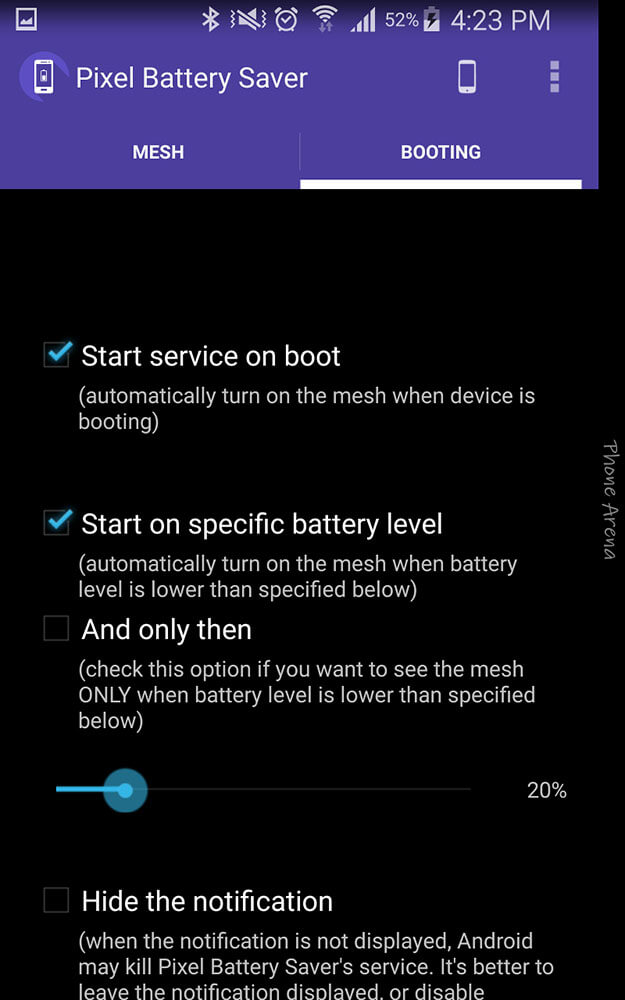
5. Permanent notification and quicktoggle
The app runs in persistent mode, so Android can't close it at random. Its notification will give you a quick on / off toggle, too, so that makes it useful
6. Toggle at will
And there you go - you are free to reduce the screen's sharpness at will and save some precious battery. Now combine this with Power Saving Mode for some extreme longevity!
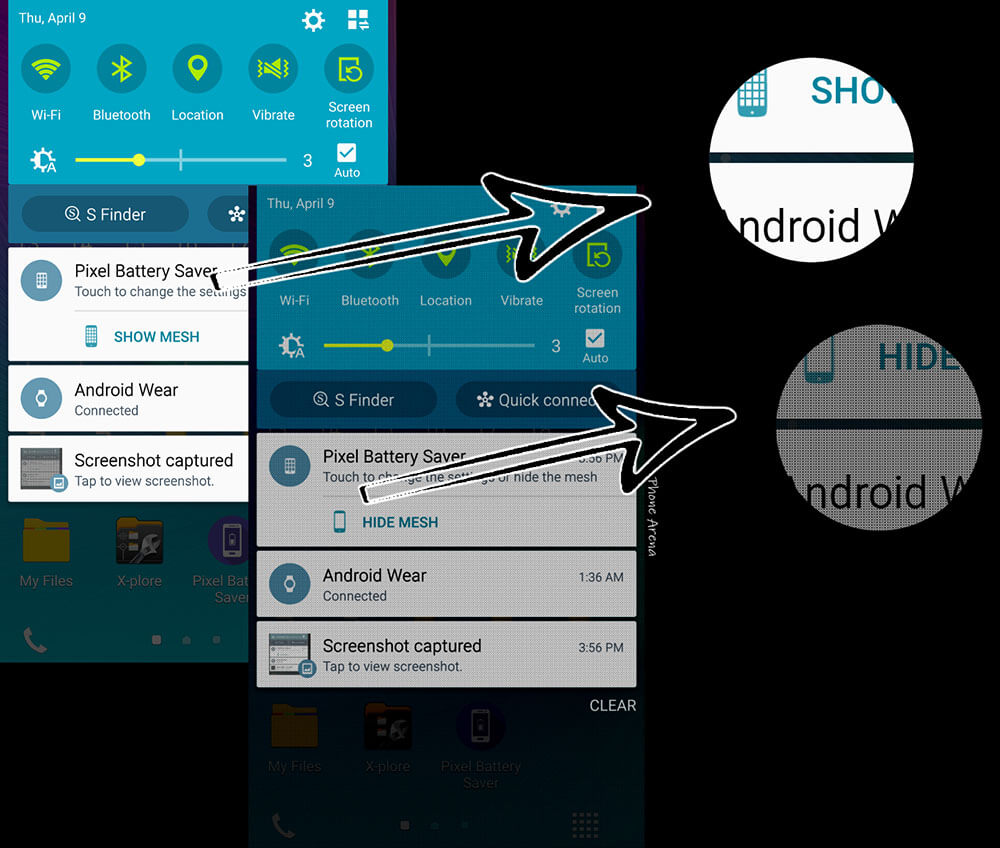
© 2023 YouMobile Inc. All rights reserved





