Search result
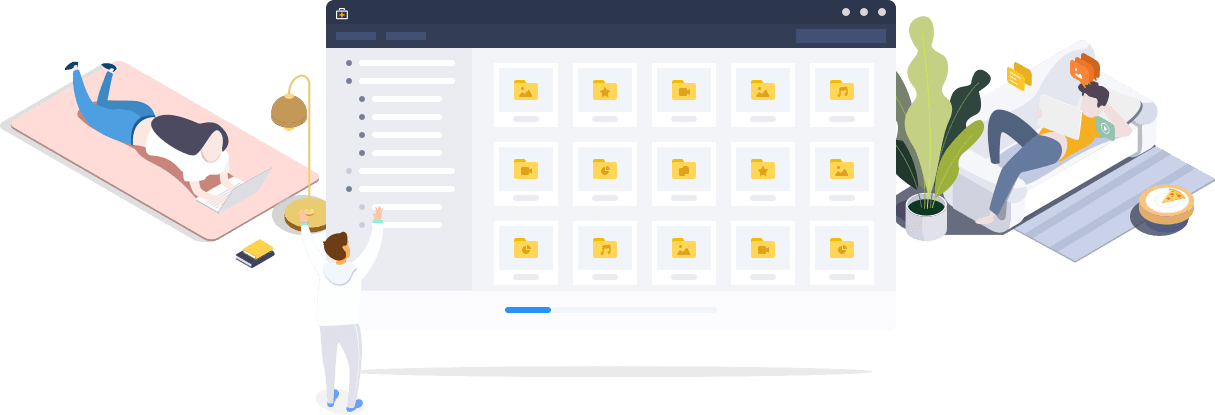
In today's world, every windows user wants to get their hands on the latest windows version available i.e Windows 10.
No doubt it is really convenient for users to keep their personal files and folders after upgrading but it is not in the case with all the apps and software installed.
An EaseUs software named EaseUs Todo PCTrans Professional 11.0 helps you to perform an in-place upgrade in Windows 10 without reinstalling all apps.
It is a simple to use PC data transfer software (software de transferência de PC) which gives you the ability to transfer applications and personal files between windows operating systems.
You can seamlessly move all your essential data to the new version of your PC which saves you the time and energy to manually copy and paste.
It supports different windows version like Windows XP, Vista, 7,8,8.1 and 10 (32 and 64- bit).
What is does is that it automates the configuration of apps on the new version of Windows with removing the old versions.
INTERFACE
EaseUs Todo PcTrans Professional 11.0 has a very organized, user-friendly and easy to use interface.
It has different steps involved in the whole procedure of transferring data and the interface remains the same in all the steps.
You just need to select one of the given options in each step. If there is some setting change you want to do you can do that according to your preference and rest the program will take care for you automatically.
You are offered two options once you open the application one is whether you want to transfer data between two PC's connected on the same local area network or you want to prepare an image file that includes all your data that you want to keep after upgrading to a different Windows operating system.
Salient features
-
The main highlight of EaseUS Todo PCTrans is that it can also backup installed programs apart from backing up personal files.
-
Two ways of transferring data. One is data transfer between PC's connected on the same LAN and other is creating an image of files for future use.
NOTE: Data and Applications cannot be transferred using this tool from a newer OS to an older OS. You can use this in all Windows versions from XP to 10. Windows Server 2003, 2008 and 2012 are supported too.
-
You can migrate anti-virus software.
-
You can also filter your content which is to be migrated
-
It Supportes cleaning local system disks and large files.
Edition Options
You are provided with two buying options. One is the professional edition and other is the technician edition.
Both amateurs and professionals can use this tool as you are provided with a user guide and 24*7 service and live chat and a free trial of both versions.
The professional edition is for $49.95. With all the salient features available it lacks features like you can't transfer domain accounts, free tech support is medium. It is not for business use and only 2 PC's are provided with a license.
On the other hand, the Technician edition is for $399. The tech support is high. You are provided with technician license which means multiple clients can use it in a company. Technical service is provided to clients.
Conclusion
EaseUS Todo PCTrans Professional is a highly recommend OS migration or a data transfer tool.
Because of its advanced functionality and user-friendly interface, this tool can be used by amateurs as well as professionals without any issues.
You don't need to worry about your data loss as it becomes extremely easy and quick task to migrate to a new Window's OS with all your essential data safe.

Do you wish to transfer files from Android to Mac or Mac to Android?
Don't worry. We have the perfect solution that offers smooth file transfer from either of these OS and so much more.
This may not come as a surprise to you but Mac OS doesn't work well with Android devices. If you use an iPhone or iPad, transferring files between your device and computer come with no hassle. To work with Android, you may need some kind of third-party cloud storage, but it is kind of slow. You upload files on the cloud-first and then download files from the cloud. It takes double effort as well.
Many people want a faster and easier solution rather than uploading and download the same files. That's where MacDroid comes in handy that acts as a bridge to ensure Android file transfer for Mac operating system.
Connect Android to Mac via USB
With MacDroid you don't need any special cable or complicated cloud solution. It will work seamlessly whenever you connect your Android device to your Mac computer via USB.
Once the MacDroid is installed, open it. Go to Devices in its main menu and connect your Android device to Mac.
As soon as the device is a plugin, choose ADB (Recommended) or MTP connection mode and follow all steps to allow your computer access to your Android data. After the connection is complete, find the device in the Finder folder and transfer data between the device and the Mac.
Software requirements
MacDroid operates as a bridge between Android and Mac. It offers the transferring of images, videos, music, and folders between Mac and Android. To use MacDroid you need at least macOS 10.10 or later. There is no strict requirement for Android or MTP devices.
Features
I have already described one feature of MacDroid that allows file transfer between Android and Mac by treating your Android device as an external hard drive for Mac device. But this isn't the only feature MacDroid has to offer.
You can also mount both internal and external storage on Android device. This allows you to read out the MicroSD card without getting it out of your device. You can also edit files on your Android device, without getting it to any other device. This can save you from lots of hassle of getting files onto and from the cloud storage or similar service to edit these files.
How to use MacDroid?
You don't have to install anything on your Android device. Just download and run MacDroid on your Mac and you are set to go. When you launch MacDroid for the first time, it will show you a simple interface with all its features and a simple walkthrough process to set up the Macdriod. To work with the software you need to enable USB debugging mode on your Android device. You can do so from the Developer menu. If your Android device doesn't have the developer menu in the settings app, you can enable it by tapping the build number in the software information or About the phone section of the settings app.
Once you have enabled USB debugging, it will prompt you to plug your device in. You will see an interface that would ask you if you want to use USB Debugging, so select, "Always for this Computer". Macdroid takes it from this step and make the phone available in the Finder.
Why you should buy the pro version?
MacDroid comes with 7-days free trial. The pro version is available at just $1.67 per month. With the trial version, you can only transfer files from your Android device to Mac and not from the Mac to Android. The pro version allows you to transfer files between Android and Mac in both directions.
You can also edit files in place right on your Android device with the pro version. In addition to this extra feature, you also get regular updates and patches.
So what are you thinking for? Download MacDroid Now.
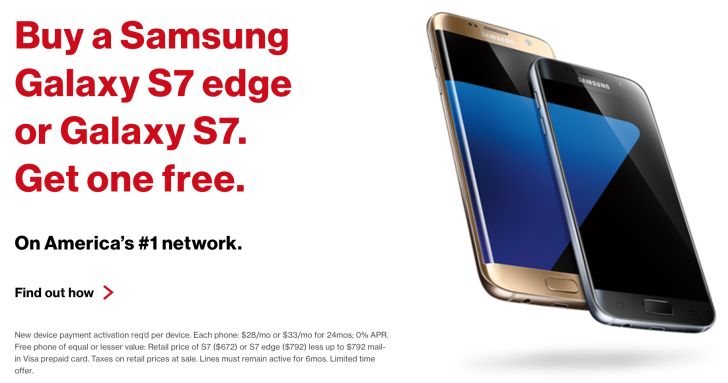
Samsung has recently released an application on the Play Store named Wi-Fi Transfer. As far as functionality is concerned, the name itself is quite self-explanatory as it allows users to transfer various files via Wi-Fi without utilizing an active internet connection. One of the two devices is used to setup a Wi-Fi tethering connection, while the other one connects to the first device through the temporary Wi-Fi network.
The technology itself can be used to transfer files between any two smartphones running on Android. However, since Wi-Fi Transfer is an app by Samsung, the only handsets that are able to use the application right now are the ones made by Samsung.
The Play Store already has a good number of apps that allow the same facilities and most of them are compatible with the majority of Android devices. We are not sure what the exact purpose of this application was, but Samsung certainly seems to think that it was needed. The list of compatible smartphones even in the roster of Samsung is unfortunately on the lower side and several bugs have been reported. As it is a newly released application, we are sure that things will get better with each update.

Emails transfer from one mailbox to another one is complicated. The main difficulty arises because of different formats that are used for emails encryption. That is why a single user can not realize such a transfer by himself.
To transfer your data from one mailbox to another you have to use a concrete program. There is a special software developed. It helps to transmit data accurately. You can find much information on how to transfer thunderbird to outlook mails from one mailbox to another one online.
What benefits of emails transfer are

People transfer their email for practical reasons. They want to take bigger advantage of their mailbox storage. Thunderbird by Mozilla was a leader in a niche. Many users around the world used it for corporate and individual use.
Though, there appeared more beneficial mailboxes. Outlook today is a leader. It helps to guard data in a systematic manner. It has large storage space.
It is easy to transfer emails from your Thunderbird to Outlook account. For this purpose, you need to use a specific software. With the help of a right program, you can realize mails transmission quickly. Here is how the site work.
● You download a software for transfer.
● A price of service will be calculated on a volume of data to transmit. It is a fair price making policy.
● You get all your emails transferred. You can get full transmission of data. There will no be data that will get lost.
● You can transfer unlimited data size. It is important characteristics if your mailbox contains much data. There is no matter how big it is, all your emails will be transferred.
● You get exactly the same emails placements as in a Thunderbird mailbox. It is very important. People often get used to the way emails are stored in a mailbox.
● It is a fast service. You will get all data transferred quickly. Time will differ depending on the volume of data that has to be transferred.
● Conversion of MBOX format to PST format. These two formats differ greatly. It is important to use a right software to make a transmission. It will make it possible for you to get readable emails to your Outlook box. If formats are not converted accordingly, emails cannot be read.
● Creation of proper PST files. It is easy to create PST files. The way they are formed will determine if you will transmit all information correctly. PST documents transferred accurately do not destroy data. With a right software, your files will be converted into another format professionally.
These are main benefits of email conversion services. It is a fast and advantages service. Clients who tried it become loyal to this service. It helps to work more efficiently.
Mails transmission service is beneficial for several reasons:
● It helps to optimize mailbox usage. It also better to have one email storage than several. That is why it is good to merge emails.
● It helps to use IT advanced mail storages. As IT sector develops there appear more and more storage software. It is better function wise. That is why it is beneficial to transmit all information to more advanced storage.
These reasons make people send their email from one storage to another. If you try it, you will see how beneficial such a transfer can be. A price for this service is moderate.
© 2023 YouMobile Inc. All rights reserved





