Search result

Created by Digiarty Software for video editing professionals and enthusiasts alike, VideoProc is most likely the only video processing and editing software that you will ever need. It can be used to effortlessly and intuitively edit, resize, adjust even 4K Ultra High Definition files, alongside regular videos, music and DVDs. Taking a closer look at all the features which Digiarty has equipped their latest video processing and editing tool with, reveals why it is such a complete solution for most of us.

GPU Accelerated Video Processing
Unlike most of the other competing video editing and processing solutions which are primarily reliant on the CPU of your computer, VideoProc also maximizes the power of your computer by using its GPU as well. The Level-3 Hardware Acceleration from NVIDIA AMD and Intel GPUs is maximized by VideoProc while editing and transcoding, making way for a much faster and smoother video processing experience, even while tackling Ultra-High Definition (4K) footage.

Complete Support for Basic Video Editing: Cut, Crop and Merge
Irrespective of whether your video was captured by a GoPro, a drone or your smartphone, you can use VideoProc to edit, resize the video without quality loss, cut, crop, rotate, add effects and even subtitles to the footage.
Fix Your Footage with VideoProc's Advanced Editing Features
Anyone who has ever tried to edit a video knows that sometimes you need more advanced features like fixing a fisheye lens distortion or removing background noise from the footage, so VideoProc being the complete and only video editing tool that you will ever need, delivers in that regard as well. Check out some of its premier advanced editing features below.
· Easy fix for fisheye lens distortions common in action cam footage
· Allows removal of wind noise or any other background noise from the footage
· Stabilize your video even after the video has been captured.
Watch the YouTube video on how to fast stabilize GoPro 4K videos :
https://www.youtube.com/watch?v=sixMuCTDC_g
· Convert your videos into MKV files without encoding with MakeMKV
· Sync the audio and video automatically with VideoProc
· Raise or lower the volume and speed of the footage's audio and playback speed
· Turn portions of your videos into GIF
· Extract and resize images from your video in JPG or PNG format
· Add watermarks to put your own unique stamp on the footages
· If you want to create a M3U8 playlist for HTTP streaming, VideoProc will make your .ts files work together
If you a GoPro fans, here are some tips for you to process and edit your GoPro videos >

Use It as a Media Converter When You Need To Convert Videos to Mobile Phones
The media converter in VideoProc can be used to convert audio and video files, even directly from DVDs. Check out the following to get a brief idea of how capably Digiarty has designed the media converter in VideoProc.
· Support for over 370 input codecs and 420 output formats
· Capable of converting even 4K UHD videos in most formats, Click here to check the full list
· Search, download and convert videos from YouTube, Facebook, Instagram, SoundCloud and more than 1000 other websites
· It supports 3D - 2D conversions
· Compress large videos by as much as 90%, without losing noticeable detail in video or audio
You Can Record Sports and Gaming Sessions with VideoProc
Whether you are a streamer on Twitch, a content creator on YouTube, or a sports fan who would like to record the best moments in their favorite sport, VideoProc has you covered with the following features.
· It can record gaming, sports, online videos, presentations, webinars, video calls, video streams and just about everything else on your screen
· Record the screen on your desktop and record from your webcam/front cam at the same time (Picture-in-Picture)
· Supports recording from iOS devices as well
· Control and crop your screenshots from live videos
· Choose to record only in a window or the whole screen
· Doodle, highlight, type, add text/image/audio, add arrows and much more while recording your video
As you can see, when we said VideoProc is the only video processing software you will ever need, we weren't kidding! However, instead of just going by second hand reviews, download the free version of VideoProc right now to experience everything we just discussed and more firsthand.

Do you wish to transfer files from Android to Mac or Mac to Android?
Don't worry. We have the perfect solution that offers smooth file transfer from either of these OS and so much more.
This may not come as a surprise to you but Mac OS doesn't work well with Android devices. If you use an iPhone or iPad, transferring files between your device and computer come with no hassle. To work with Android, you may need some kind of third-party cloud storage, but it is kind of slow. You upload files on the cloud-first and then download files from the cloud. It takes double effort as well.
Many people want a faster and easier solution rather than uploading and download the same files. That's where MacDroid comes in handy that acts as a bridge to ensure Android file transfer for Mac operating system.
Connect Android to Mac via USB
With MacDroid you don't need any special cable or complicated cloud solution. It will work seamlessly whenever you connect your Android device to your Mac computer via USB.
Once the MacDroid is installed, open it. Go to Devices in its main menu and connect your Android device to Mac.
As soon as the device is a plugin, choose ADB (Recommended) or MTP connection mode and follow all steps to allow your computer access to your Android data. After the connection is complete, find the device in the Finder folder and transfer data between the device and the Mac.
Software requirements
MacDroid operates as a bridge between Android and Mac. It offers the transferring of images, videos, music, and folders between Mac and Android. To use MacDroid you need at least macOS 10.10 or later. There is no strict requirement for Android or MTP devices.
Features
I have already described one feature of MacDroid that allows file transfer between Android and Mac by treating your Android device as an external hard drive for Mac device. But this isn't the only feature MacDroid has to offer.
You can also mount both internal and external storage on Android device. This allows you to read out the MicroSD card without getting it out of your device. You can also edit files on your Android device, without getting it to any other device. This can save you from lots of hassle of getting files onto and from the cloud storage or similar service to edit these files.
How to use MacDroid?
You don't have to install anything on your Android device. Just download and run MacDroid on your Mac and you are set to go. When you launch MacDroid for the first time, it will show you a simple interface with all its features and a simple walkthrough process to set up the Macdriod. To work with the software you need to enable USB debugging mode on your Android device. You can do so from the Developer menu. If your Android device doesn't have the developer menu in the settings app, you can enable it by tapping the build number in the software information or About the phone section of the settings app.
Once you have enabled USB debugging, it will prompt you to plug your device in. You will see an interface that would ask you if you want to use USB Debugging, so select, "Always for this Computer". Macdroid takes it from this step and make the phone available in the Finder.
Why you should buy the pro version?
MacDroid comes with 7-days free trial. The pro version is available at just $1.67 per month. With the trial version, you can only transfer files from your Android device to Mac and not from the Mac to Android. The pro version allows you to transfer files between Android and Mac in both directions.
You can also edit files in place right on your Android device with the pro version. In addition to this extra feature, you also get regular updates and patches.
So what are you thinking for? Download MacDroid Now.
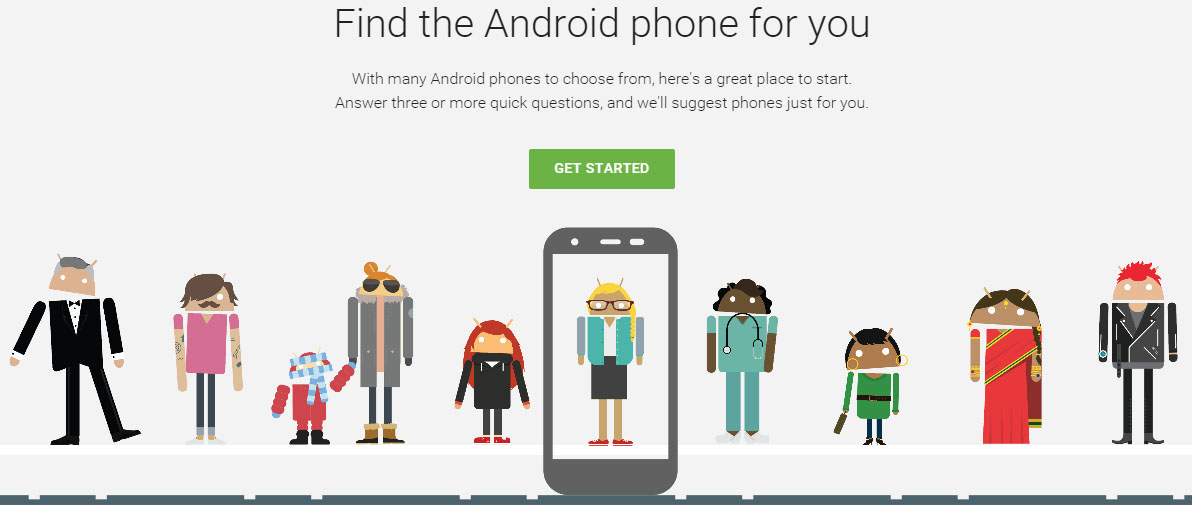
Can't decided which is the Best Android Smartphone for you ?
Google released an online tool to help you choose the right Android Smartphone for you. The solution is available via the search giant's Android homepage.
The entire process features a nice graphical interface and is quite fun. You can select from twelve different criteria that you find important in a smartphone. They include photography, gaming, texting, and web browsing among others.
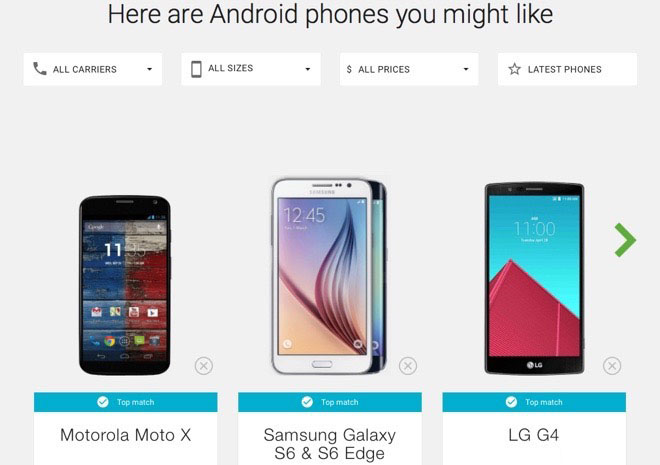
An option to select a dedicated carrier in the United States is available, though not necessary. You can further refine your search results by price and size. You can try out the new Google tool by hitting the source link below.
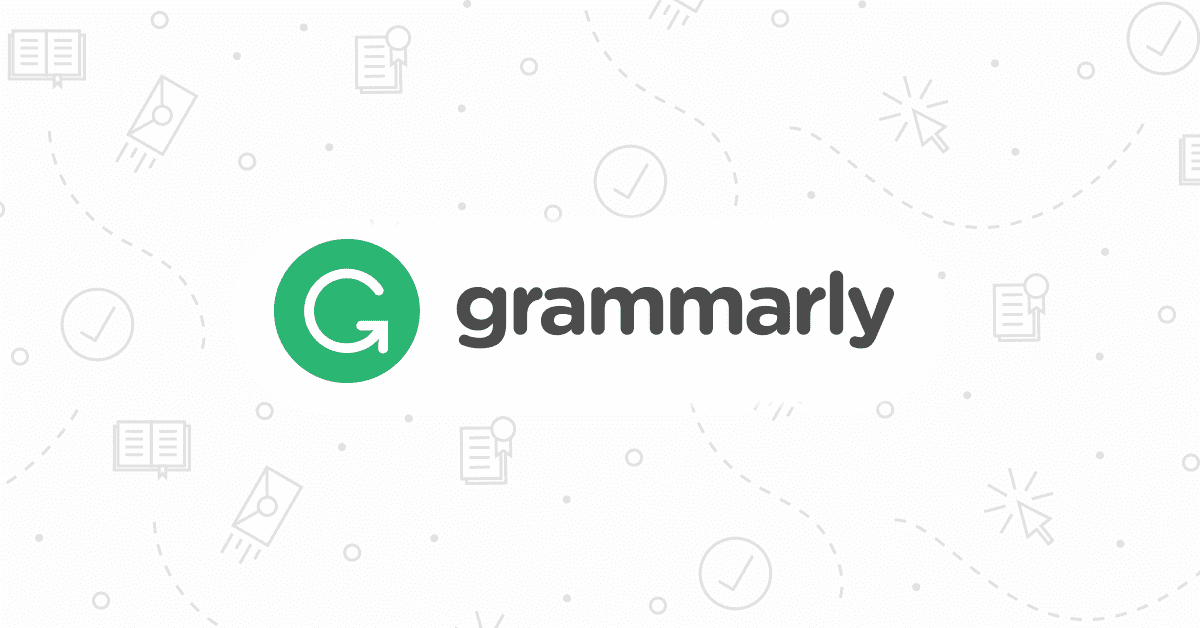
If you can find some time from the sbobet88, then let us discuss the most popular tool for article writing or as everybody knows by its name Grammarly. Grammarly is one of the most reliable applications when it comes to article writing. If you haven't heard about it and are starting your career as a writer or are a student who has to submit his research paper, then you must read this article to know all about the special features of Grammarly!
First of all, you must know that Grammarly is an application which is best for editing your article and making them free from human errors. We will talk about those errors in detail later on! Along with avoiding and removing any human error in the article, the Grammarly tool is also responsible and capable of checking the article for plagiarism!
The Different Types of Content That Can Be Checked On the Tool!
Grammarly has its different channels that treat different levels of writing material' all of them are stated under!
- The general default version of Grammarly tool is responsible for checking the written content generally from mistakes and errors of a generic kind!
- Then the academic version is responsible for checking, and edit assignment and paper words relate to the academic field.
- Then the third one is the business version in which you can check content written related to your business, and it will try it and edit in the same manner.
- Then there is technical writing checker, which is responsible for checking and editing the content for technicalities!
- Then there is the medical version which is responsible for bringing in the editing and checking with respect to medical content.
- Then there is the checker for creative writing which checks the article in terms of the creativity of it.
- Then the last version is the causal one which checks the articles in the most casual style.
The Different Kinds of Checks by Grammarly!
- The first check done by Grammarly tool is the Contextual spelling check of the article.
- The second check is for grammar checking of the article.
- The third check is for the punctuation of the article.
- The fourth check is for editing and improving sentence structure.
- The fifth check is for style checking of the article.
- The sixth check is for vocabulary enhancement of the article.
- The sixth and the most important check is for checking the whole article for plagiarism and any copied content.
- The eighth check is for proofreaders.
You must know that Grammarly is a paid tool and must be purchased if you want to use all of the checks available.
You can also add your preferences in the settings option of grammar, and you can also add your own words in the Grammarly which you usually use in our articles. You can give us your feedback after reading today's article!
© 2023 YouMobile Inc. All rights reserved





